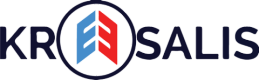With Custom Incentives & Custom Events
As a client manager onboarded with Kreesalis, you can run Custom Incentives to target your end customers with specific characteristics as defined, and nudge them through incentivization for sales uplift. You can create a customized incentives from Settings by following the below steps.
Also you can create custom events apart from what we have in Gamification -> Earn conversion from Settings module as follows:
- Custom Incentives
- Navigate to Settings
Login to the Kreesalis Platform > Click on “Settings” in side navigation menu > Click on “Advanced Settings”
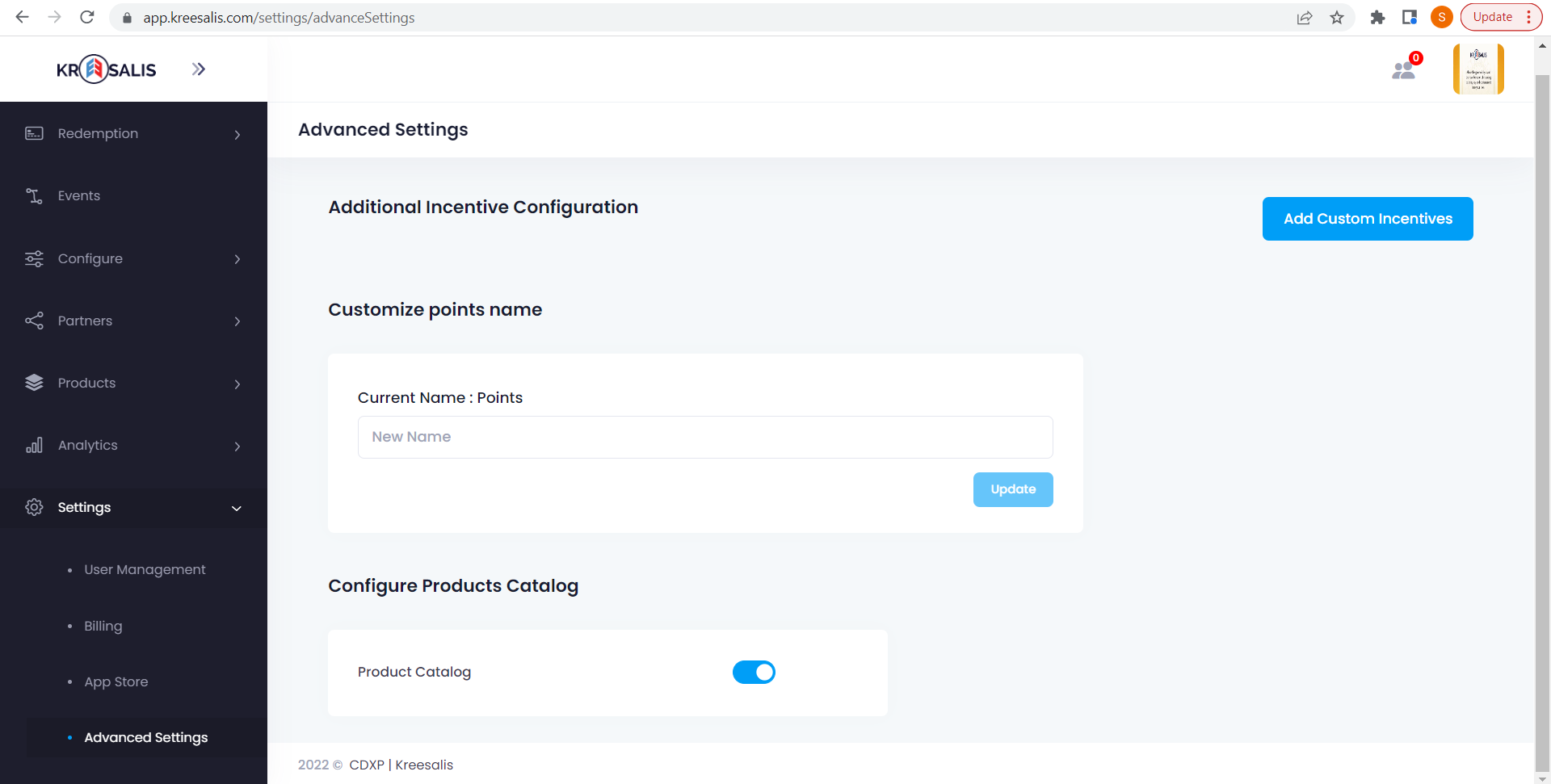
- Click on Add custom incentives
Create new incentive -> Provide incentive name and incentive type as Monetary/gift and click on submit button
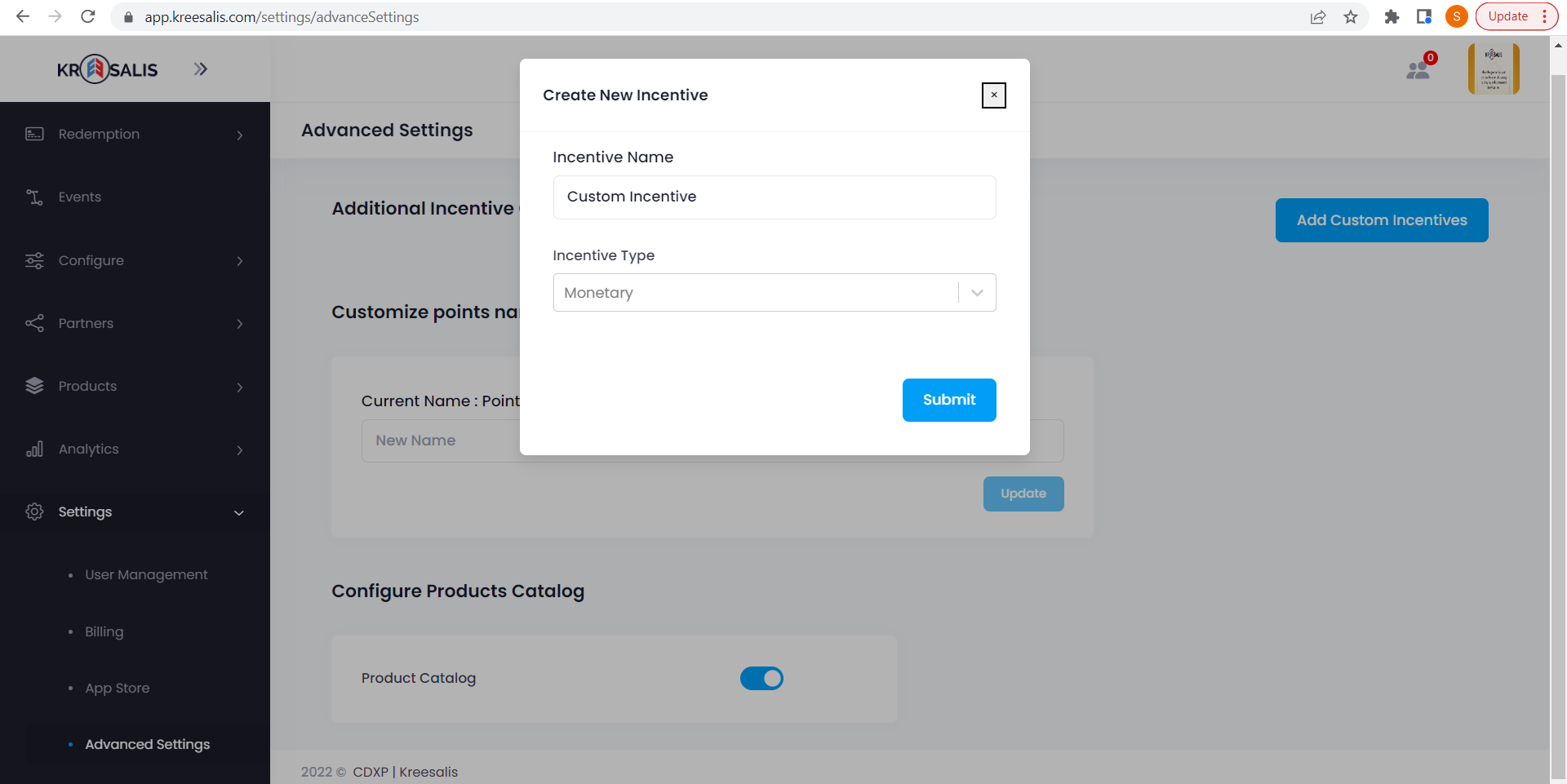
Add incentive type as gift
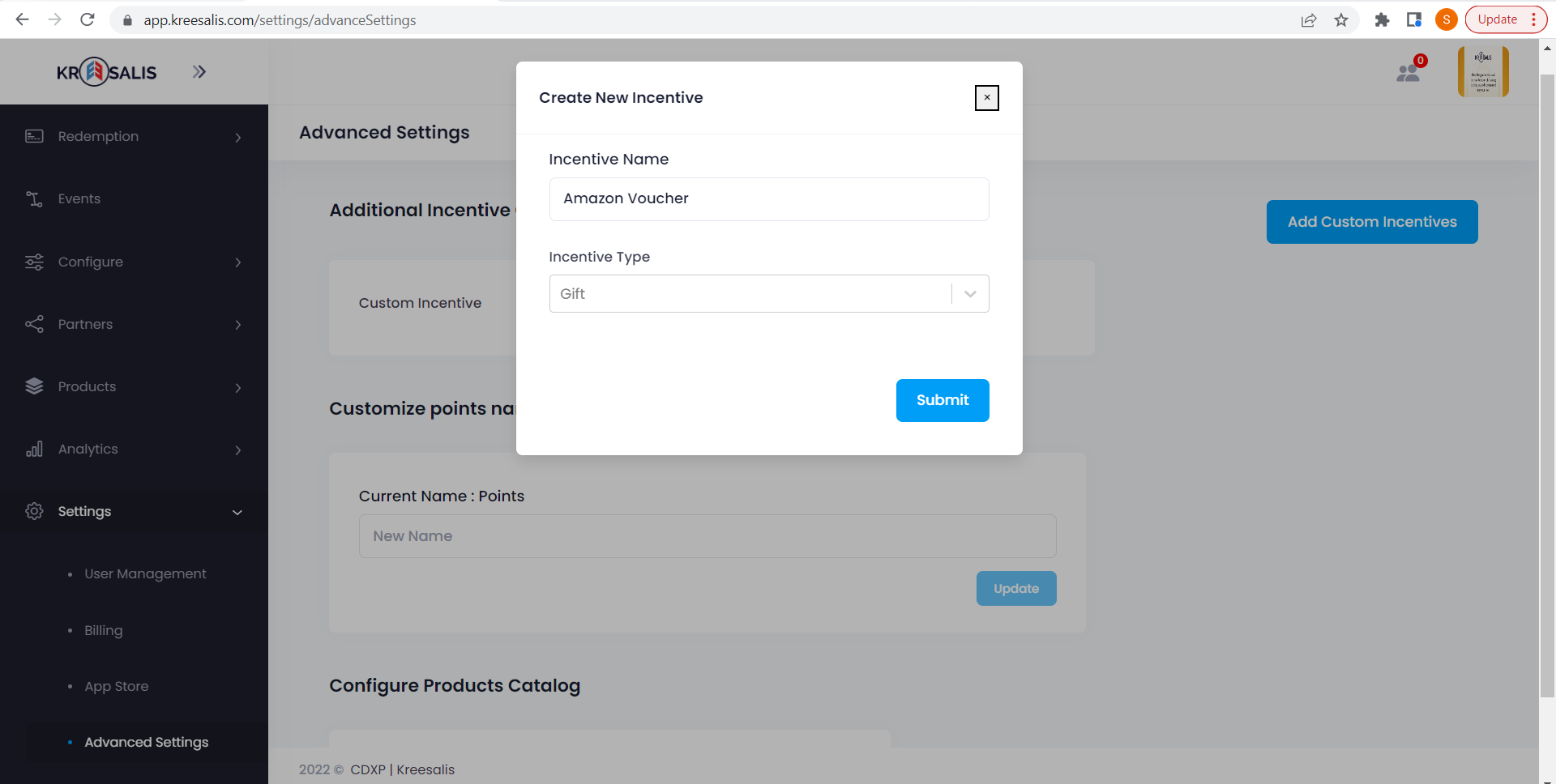
- Added incentives will be getting displayed under incentive configuration
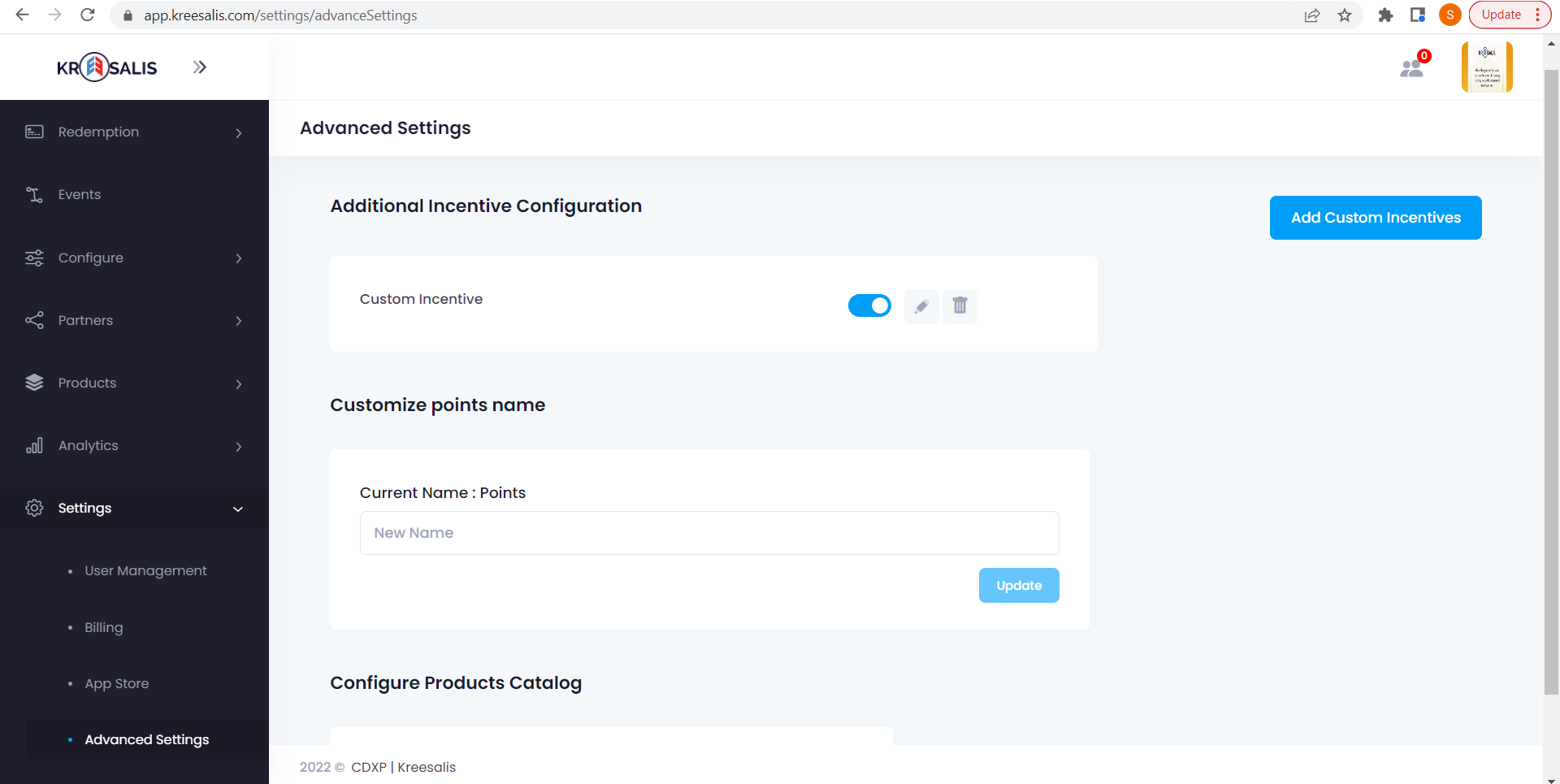
Enable/disable, Edit and delete option is present next to every custom incentive added.
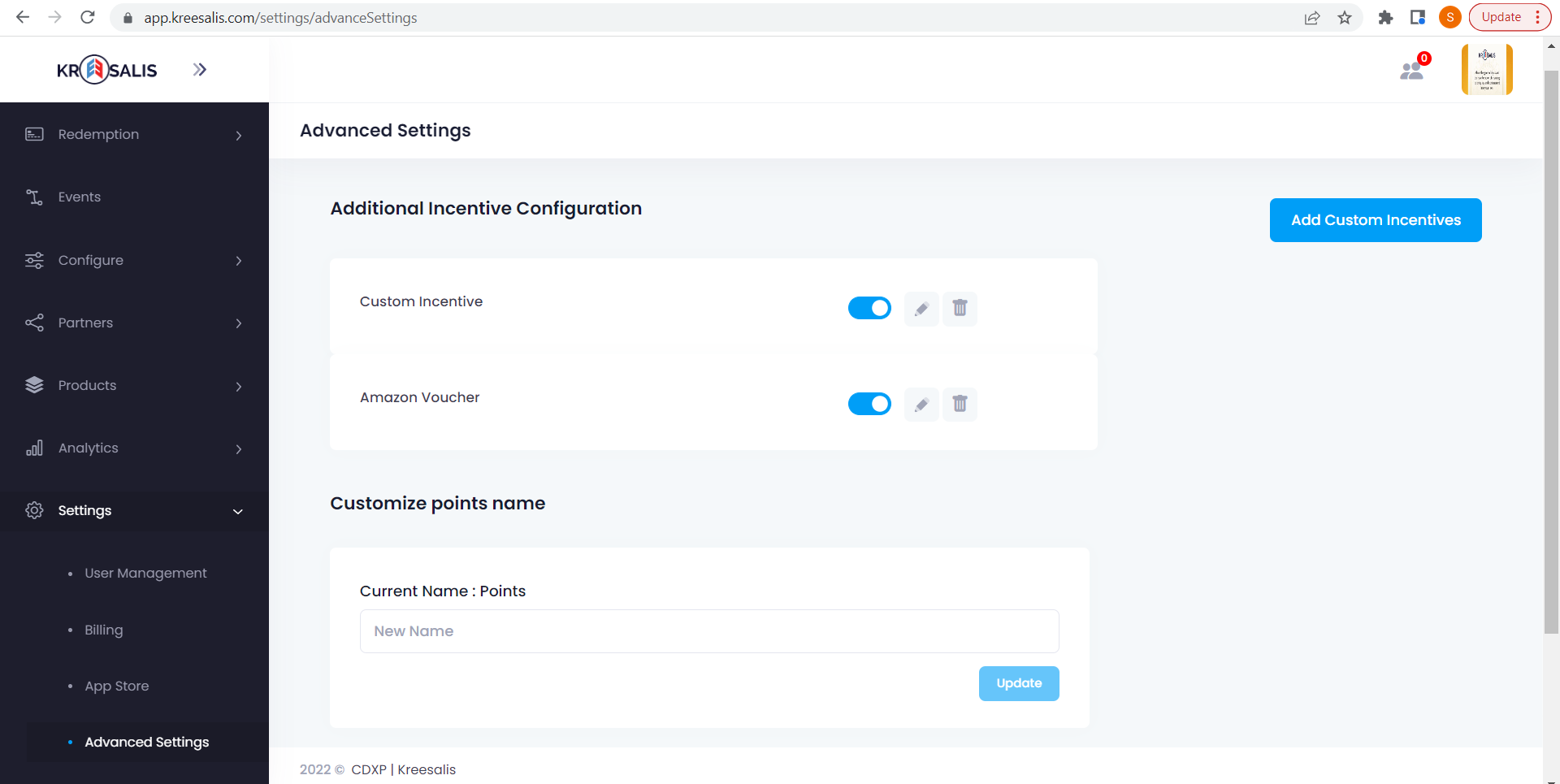
Added custom gift will be getting displayed in all TO's Incentive list (inside Gift category)
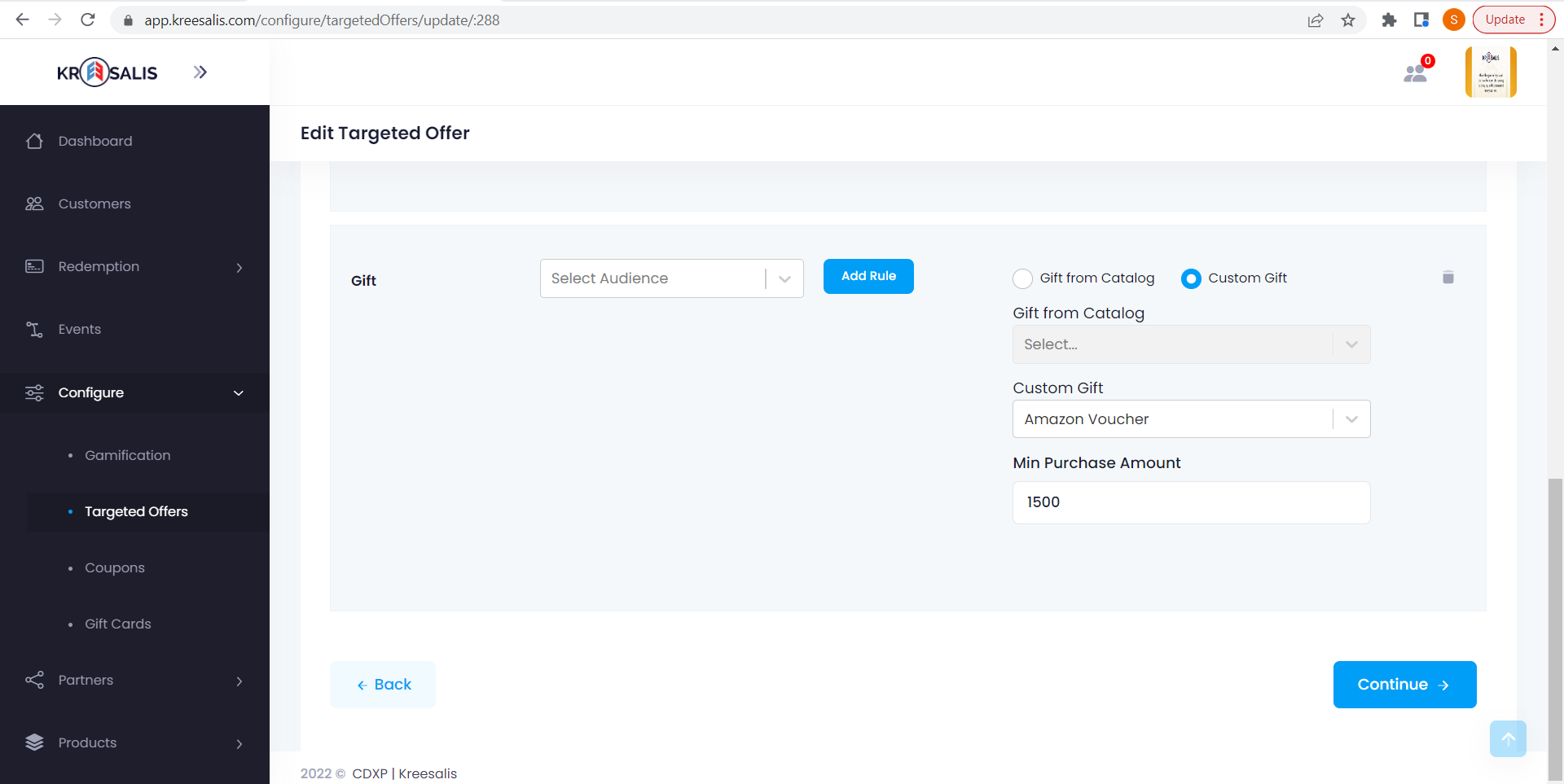
Added custom incentive will be getting displayed in all TO's under Monetary incentives category
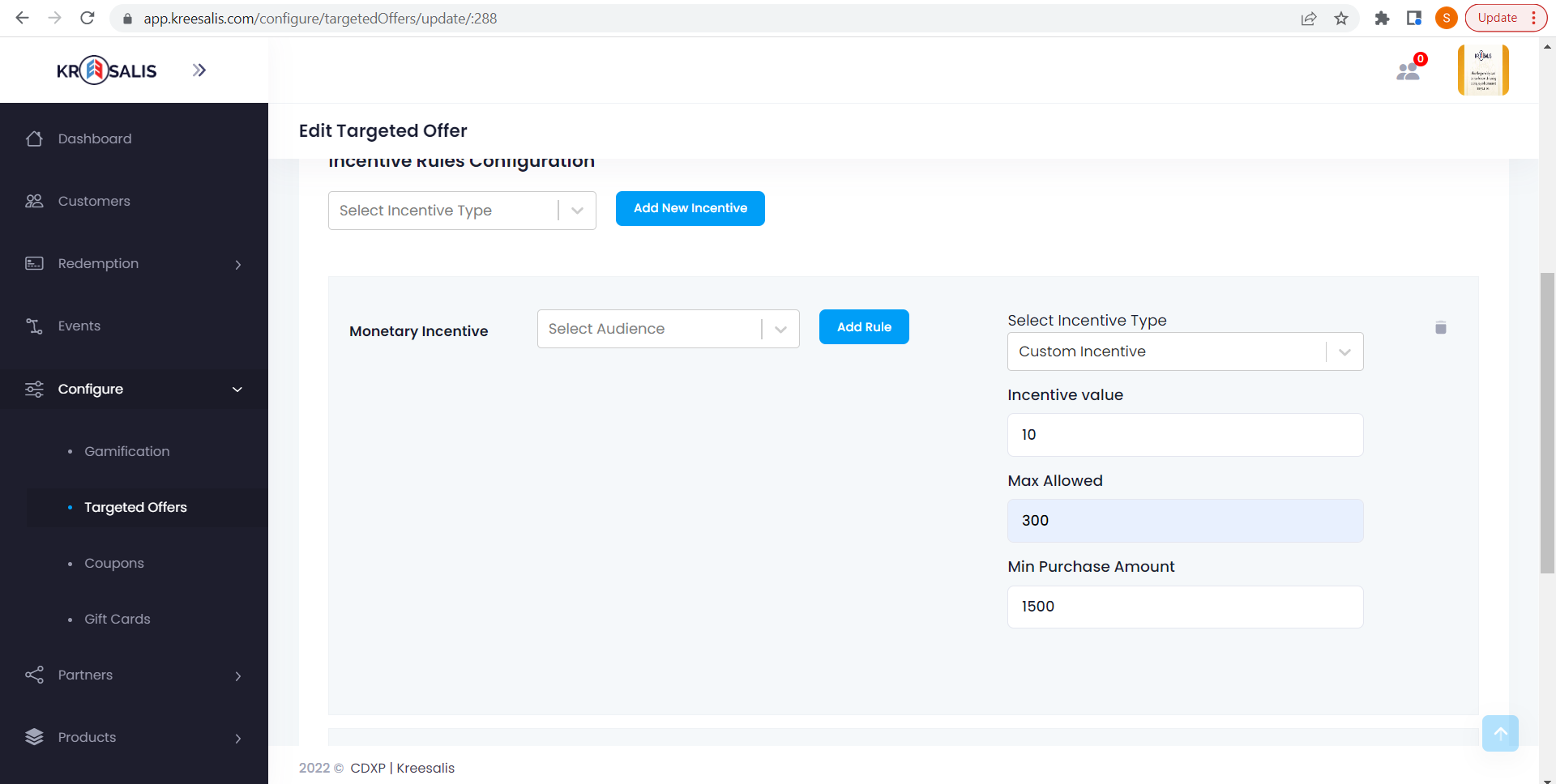
Added custom incentive will be getting displayed in all Coupons under Monetary incentives category
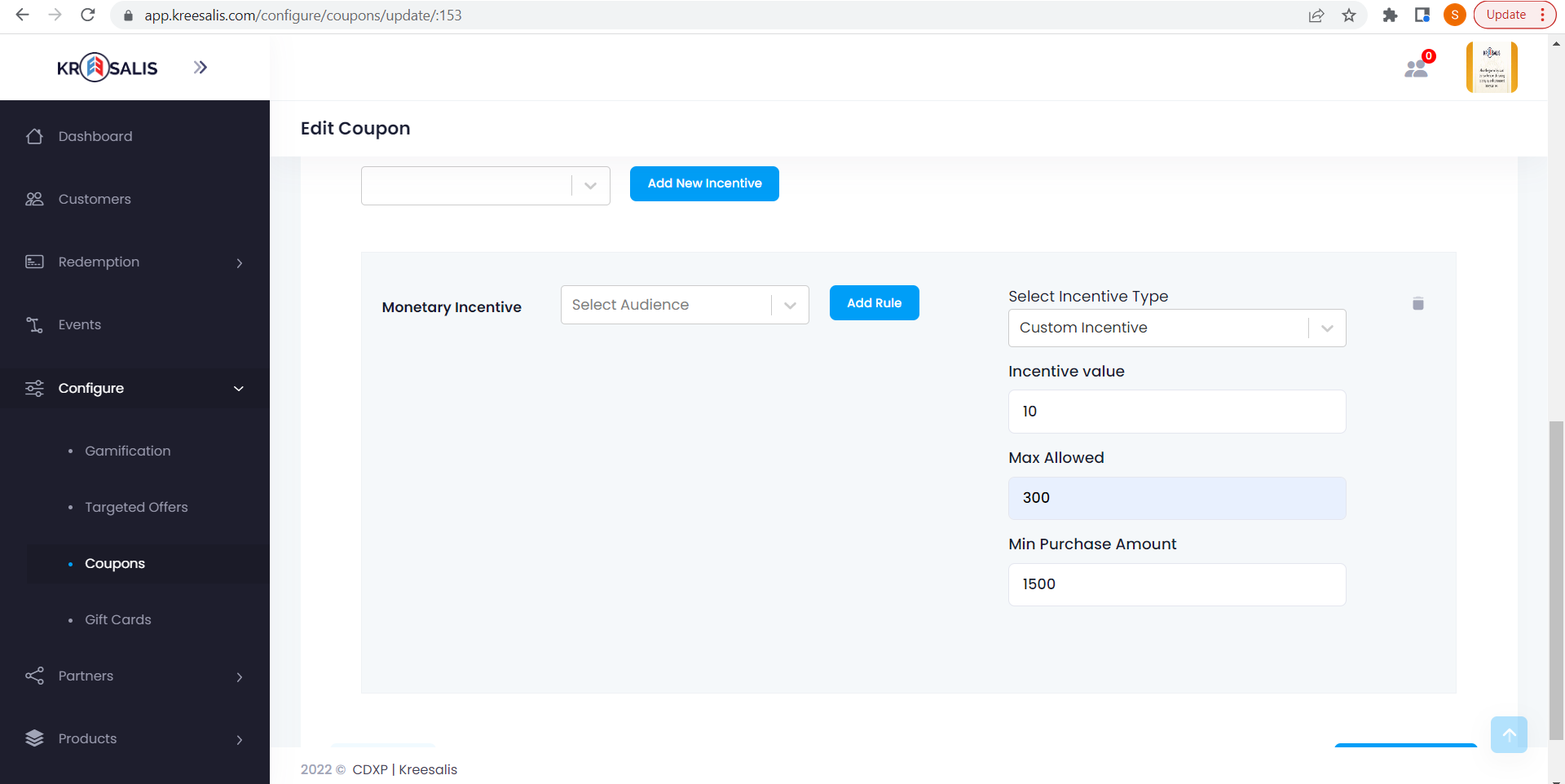
Events:
- Navigate to Events
Login to the Kreesalis Platform > Click on “Events” in side navigation menu > Click on “Create Custom events”

-> Provide Event name (which is unique), Attribute group name (unique), Add attributes that are mandatory.
There are 3 data types. Select either String, number, Boolean and provide attribute names and click on save button. Delete icon is present next to all added attributes to delete a particular attribute
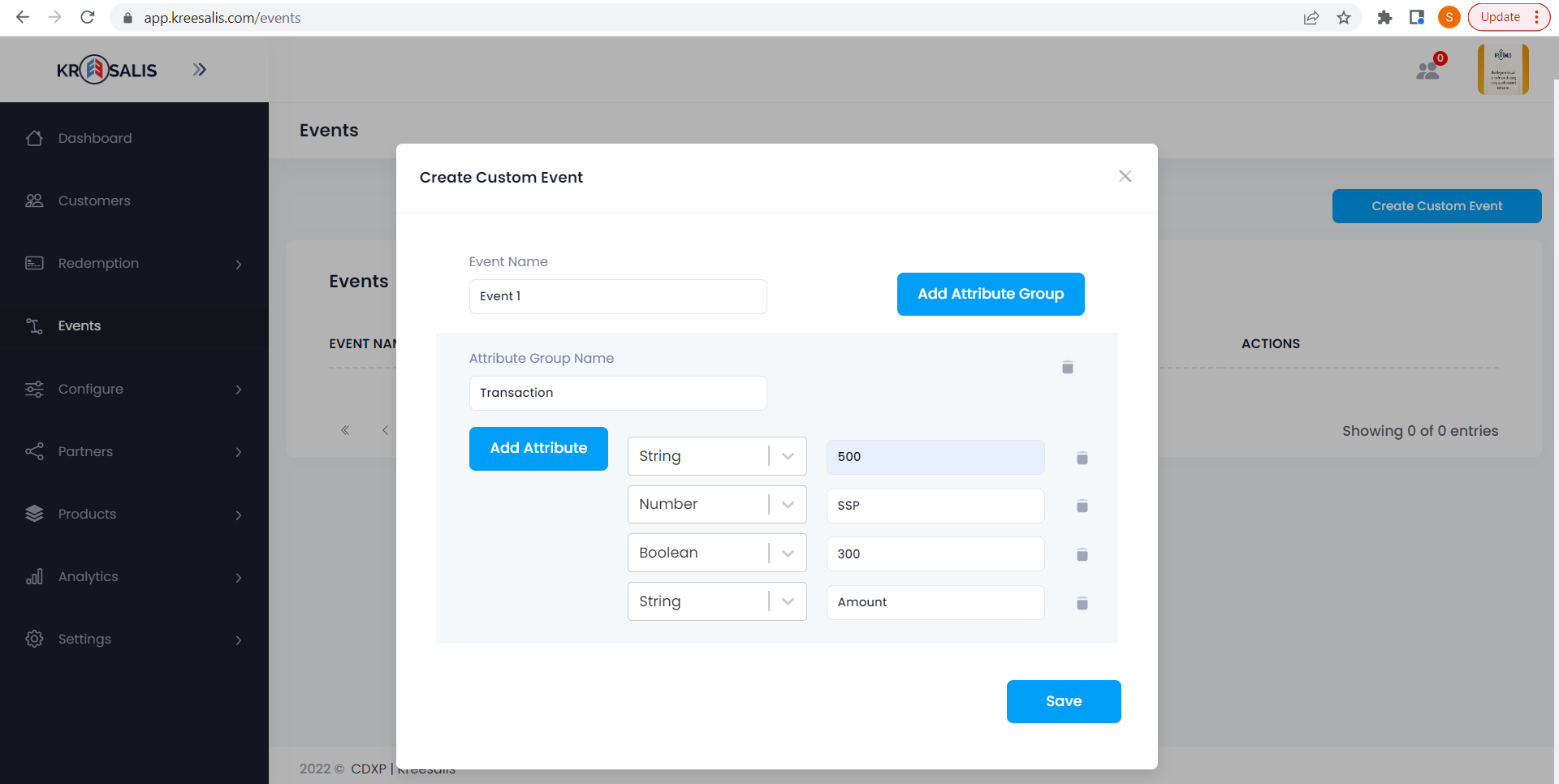
Added events should be getting displayed in events list along with edit options to edit and update custom events
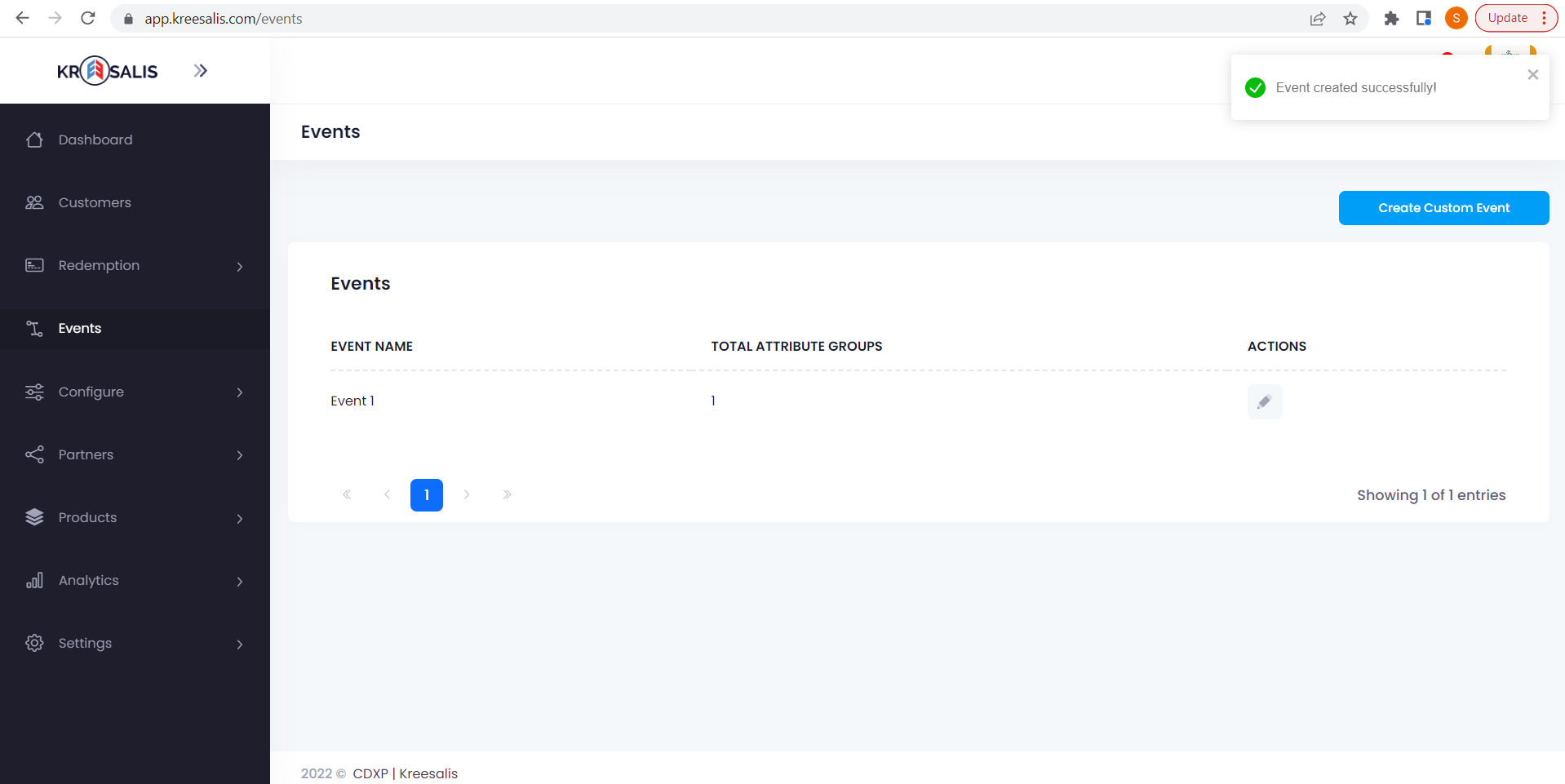
Added custom events displays under Configure -> Gamification -> Earn conversion dropdown lists
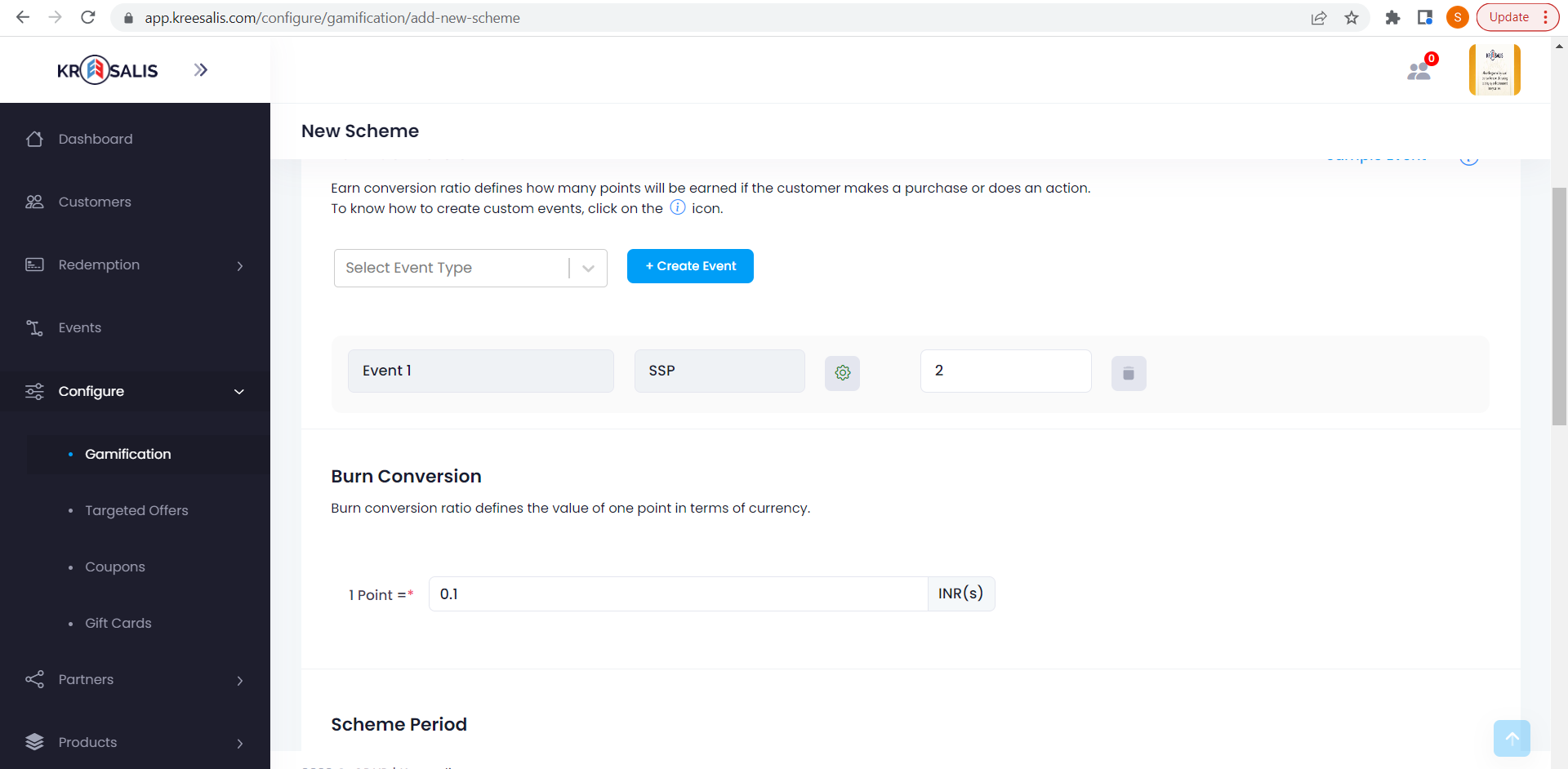
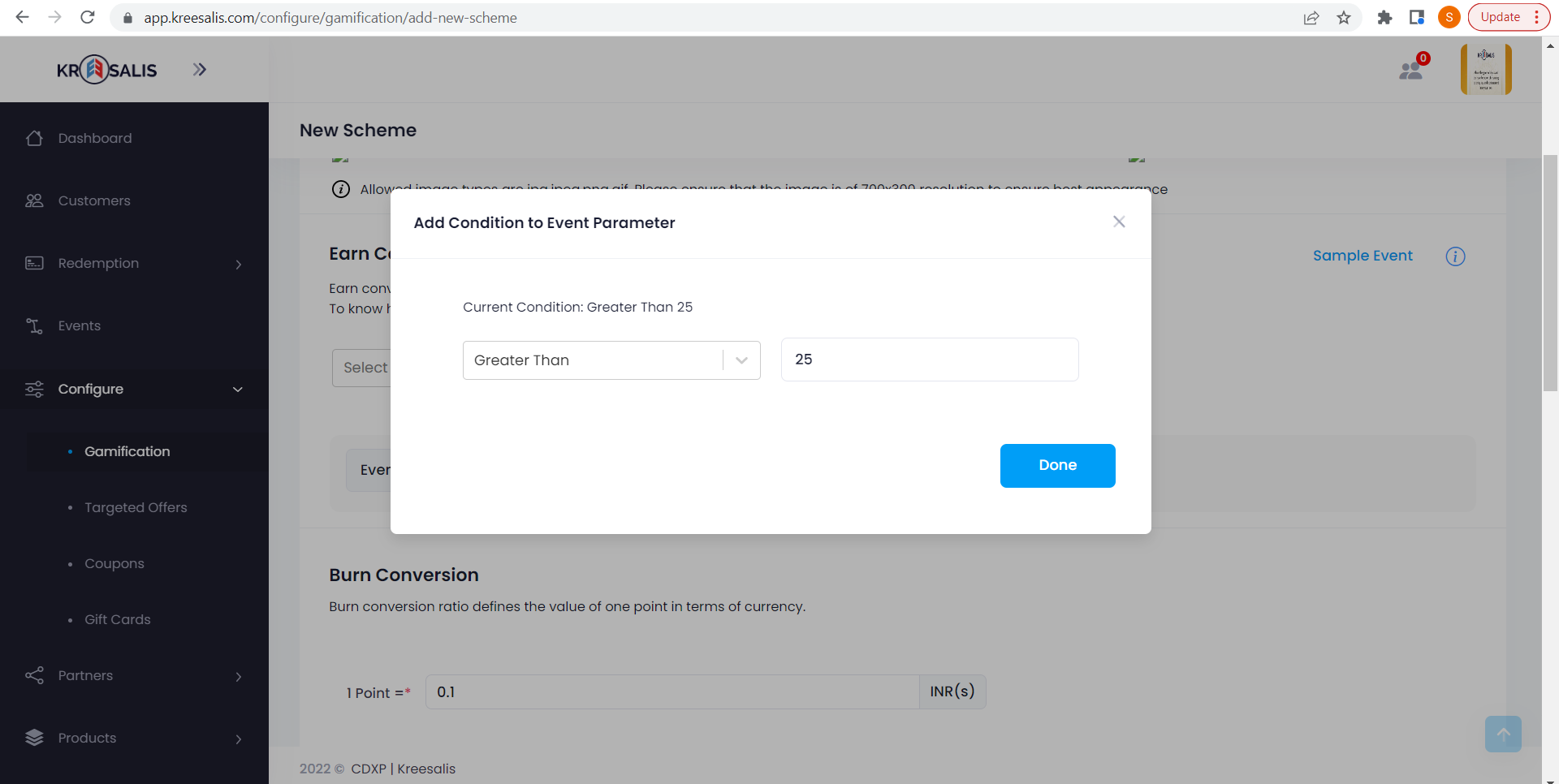
Updated about 3 years ago