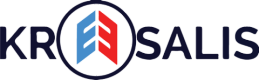Give incentive based on relationship with brand
As a client manager onboarded with Kreesalis, you can run Targeted Offer campaigns to target your end customers with specific characteristics as defined, and nudge them through incentivization for sales uplift. You can create a new Targeted Offer campaign by following the below steps (Purchase Frequency type Targeted Offer illustrated):
- Navigate to Targeted Offers
Login to the Kreesalis Platform > Click on “Configure” in side navigation menu > Click on “Targeted Offers”
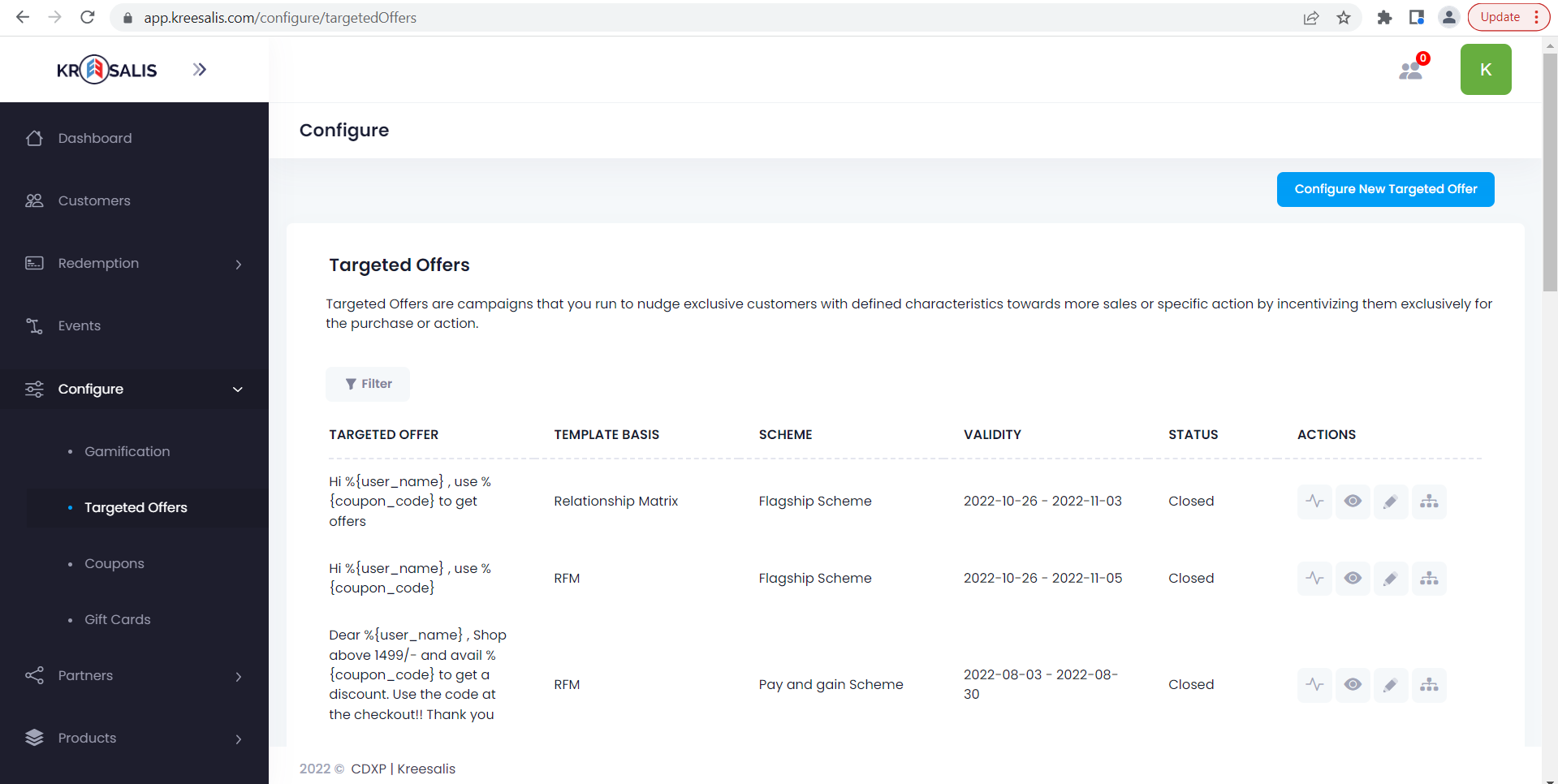
- Create:
Click on “Configure New Targeted Offer”
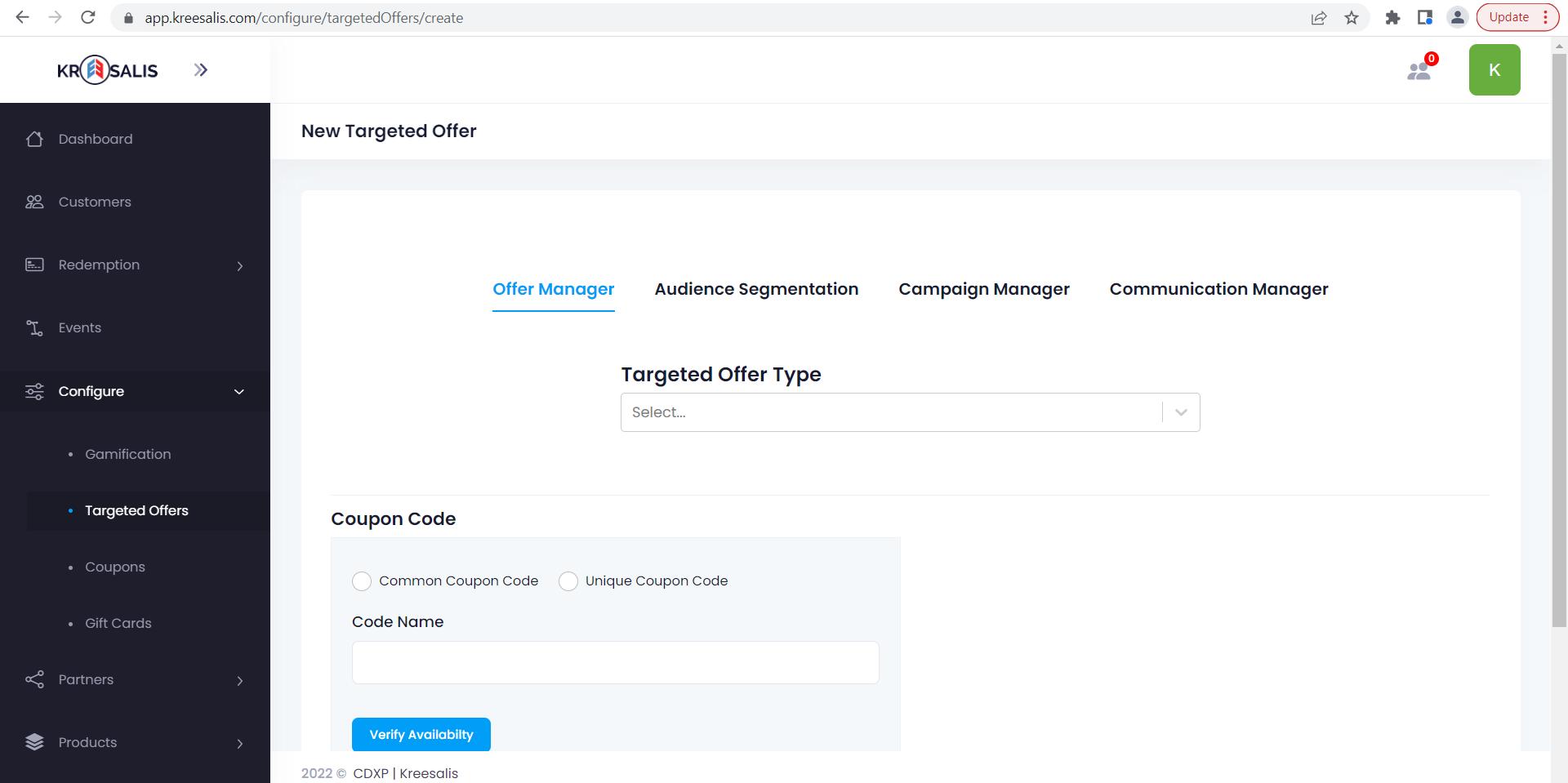
- Select the Targeted Offer Type:
-> Relationship Matrix: When you want to target Champion customers who have done a purchase of a minimum amount or earned a minimum amount in a specific time period
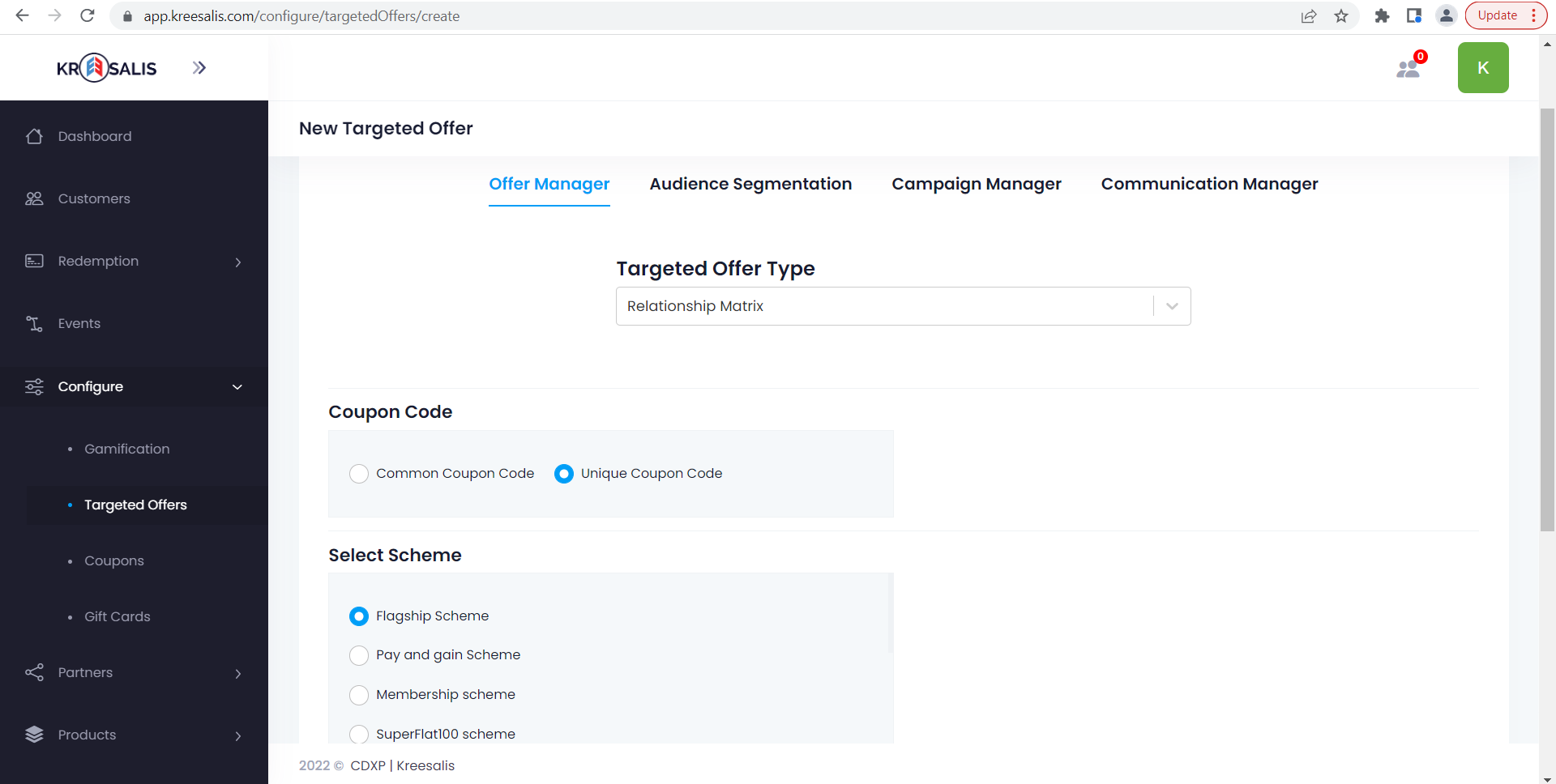
Select the coupon code, Scheme, Products, Participant performance, Relationship threshold setting and click on continue
Choose "Start of the scheme" -> which means this particular Targeted offers will be applicable only when scheme starts (scheme validity is given in Campaign manager screen)
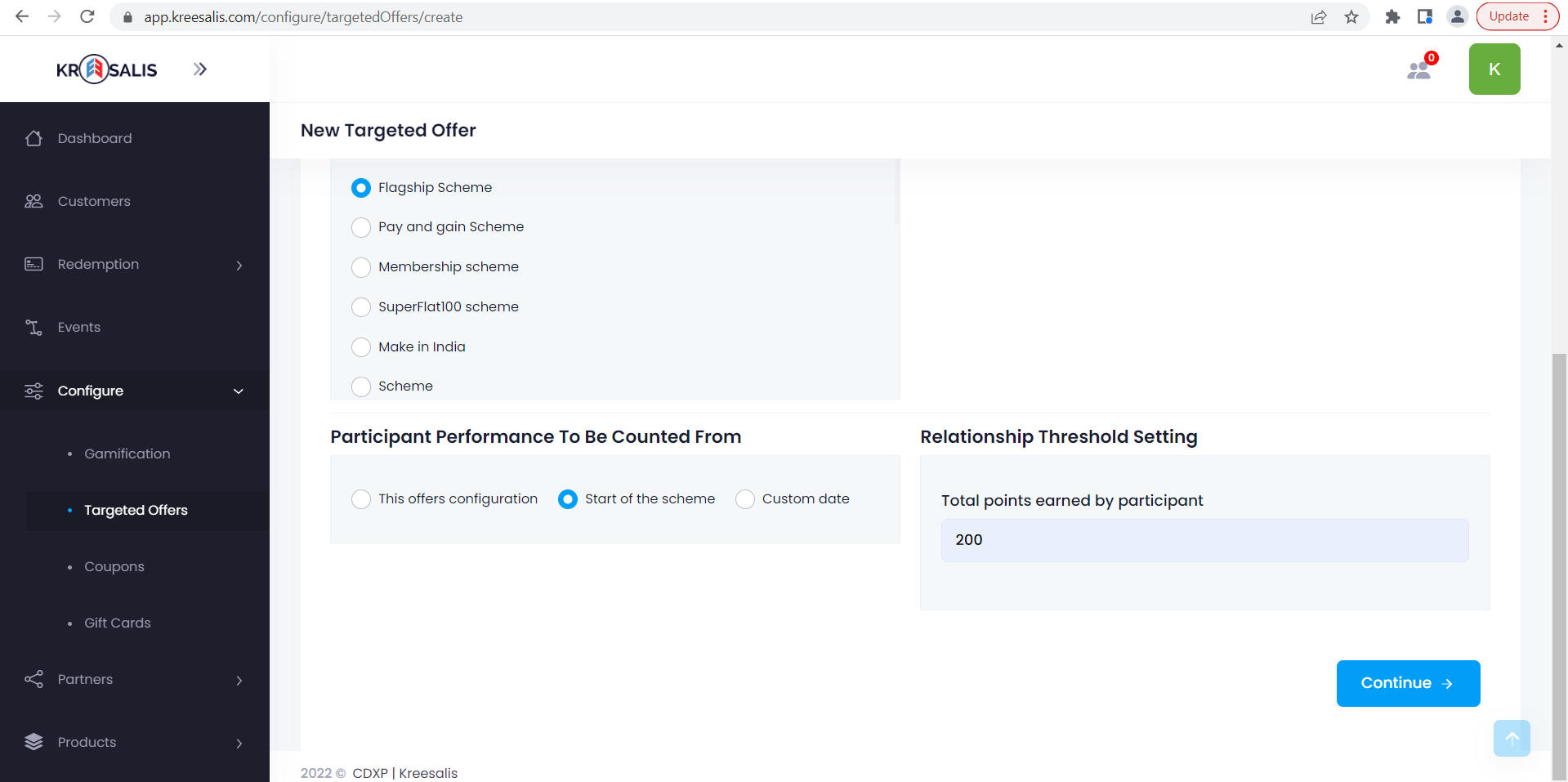
If Custom date is provided, select start date and end date from calendar dropdown which means Participant performance would be counted from the dates that are configured accordingly.
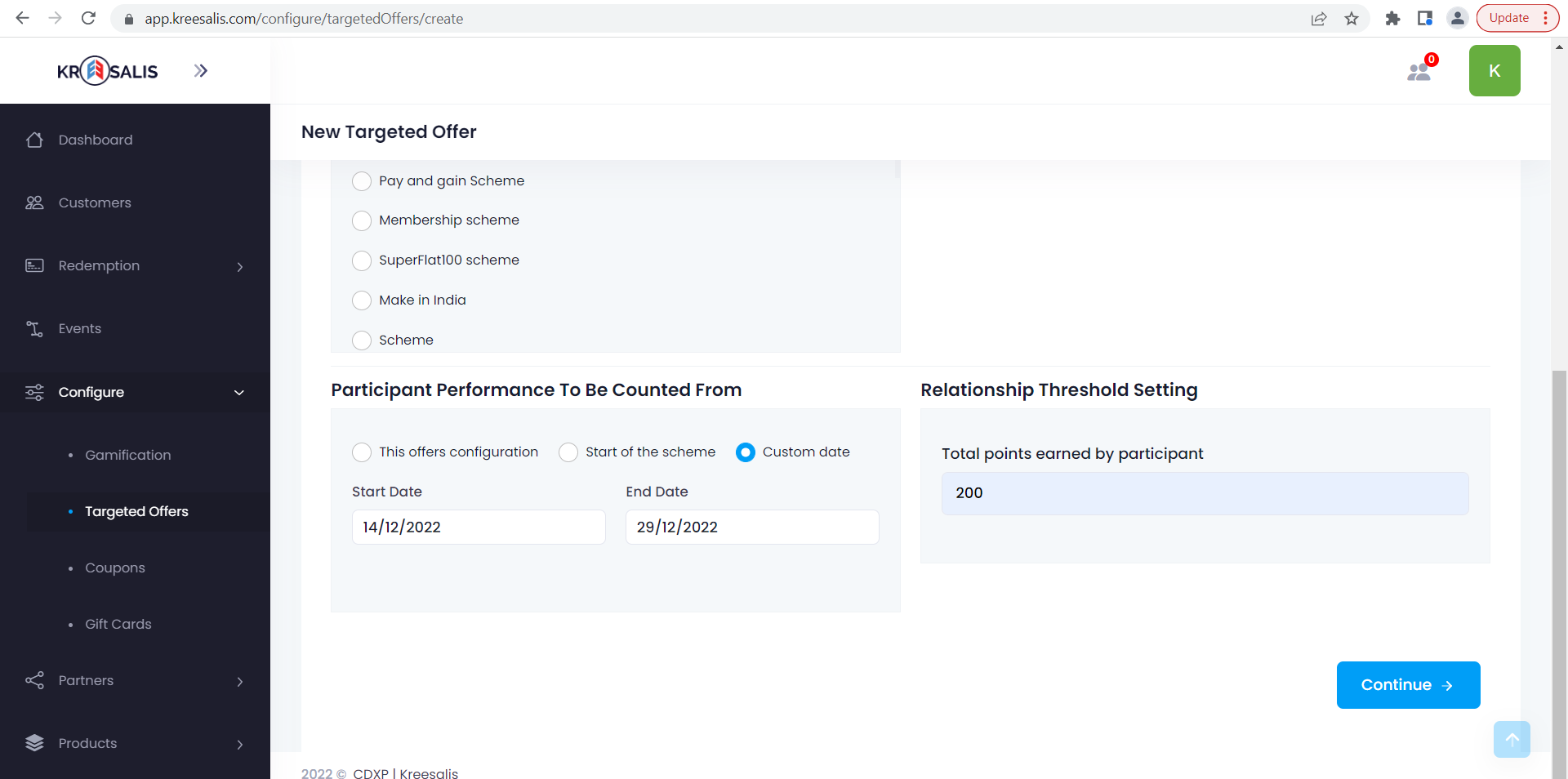
- Audience Segmentation
Enter details about the customer segment, Geographies, Age range and Levels and Clubs
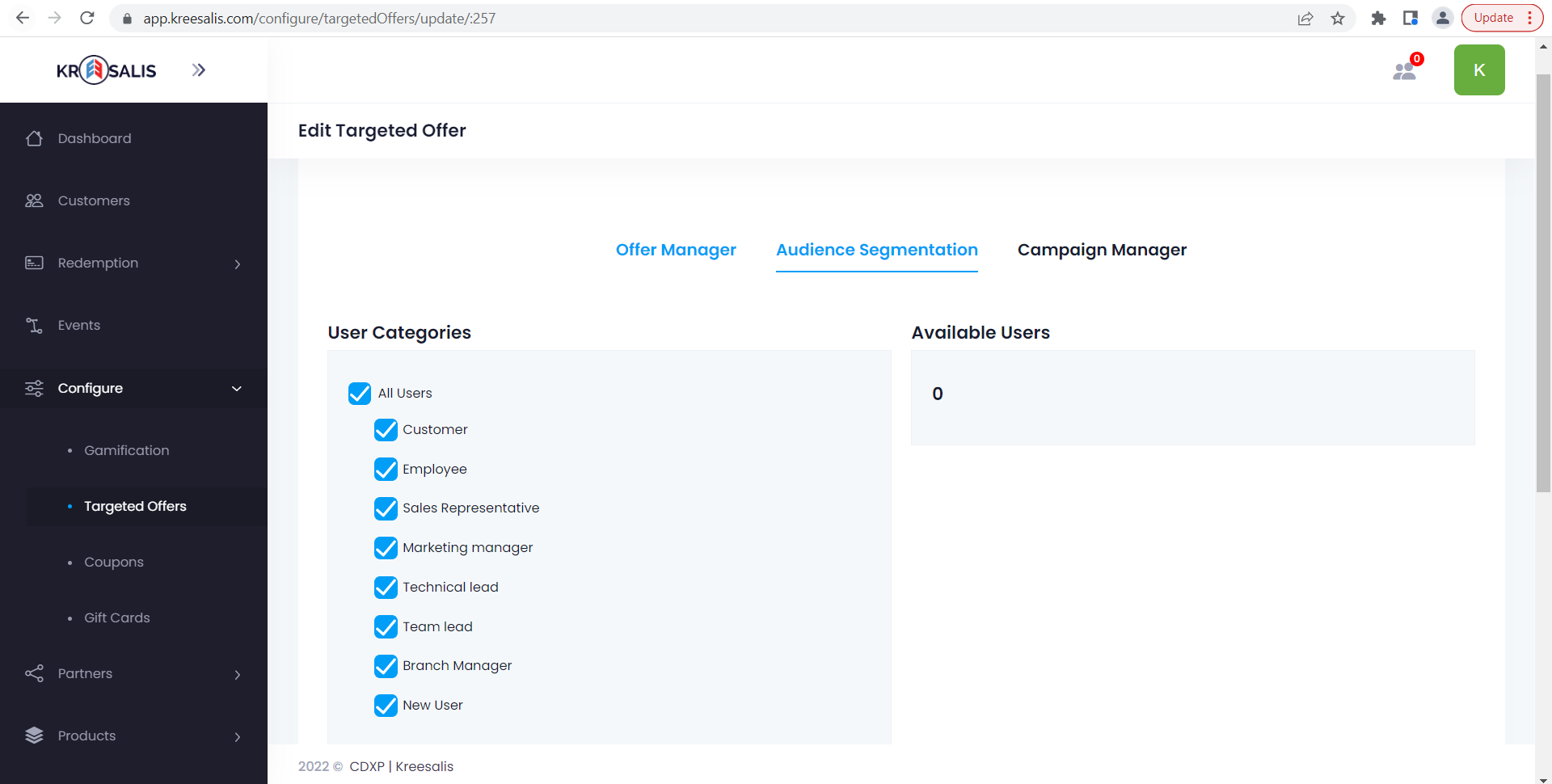
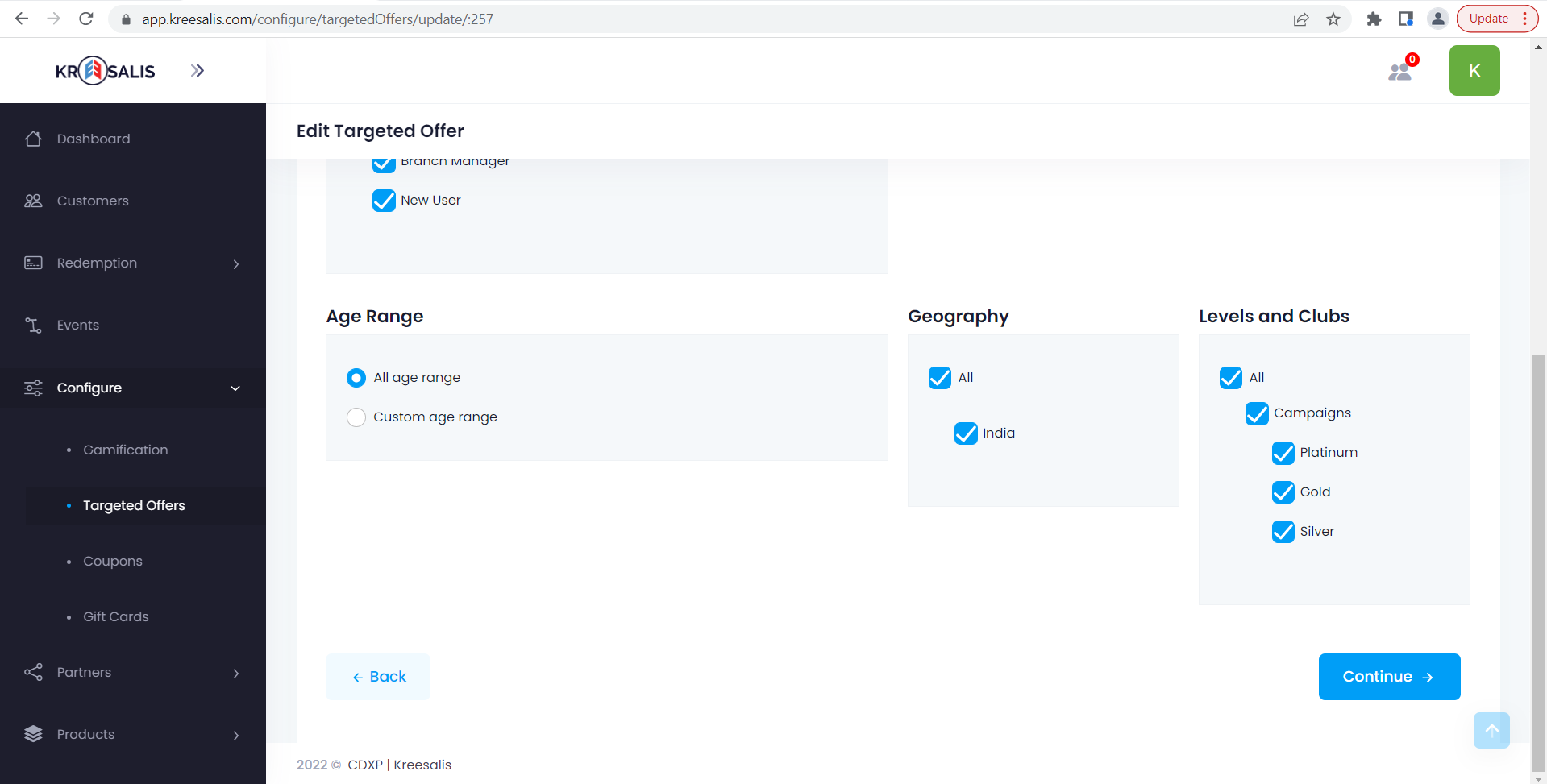
- Campaign Manager
Enter details about the Start Date, End date, Time zone, Terms and Conditions (if any) and add Incentive/gift from Incentive rule configuration dropdown and click on Add new Incentive. Click continue
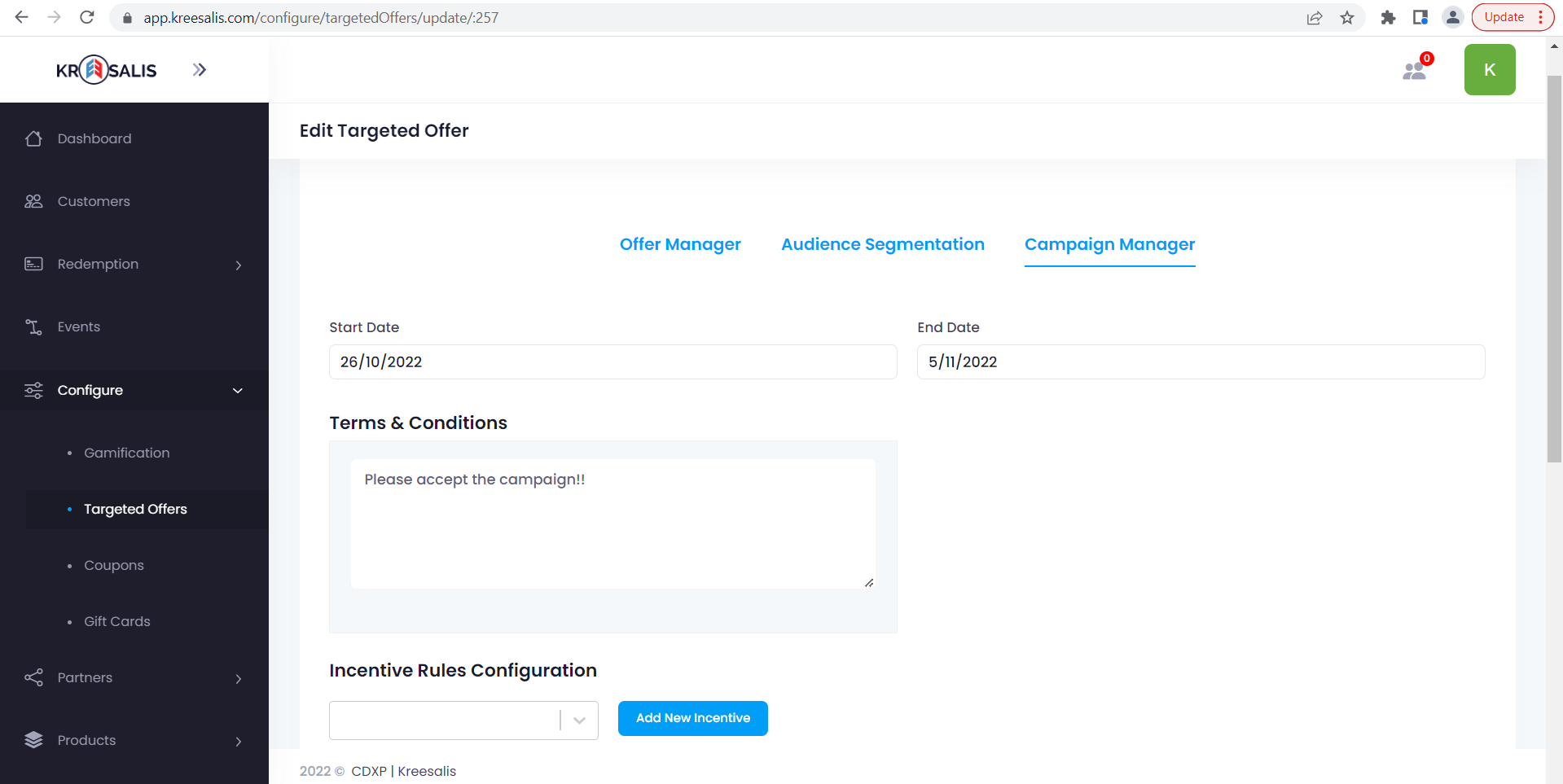
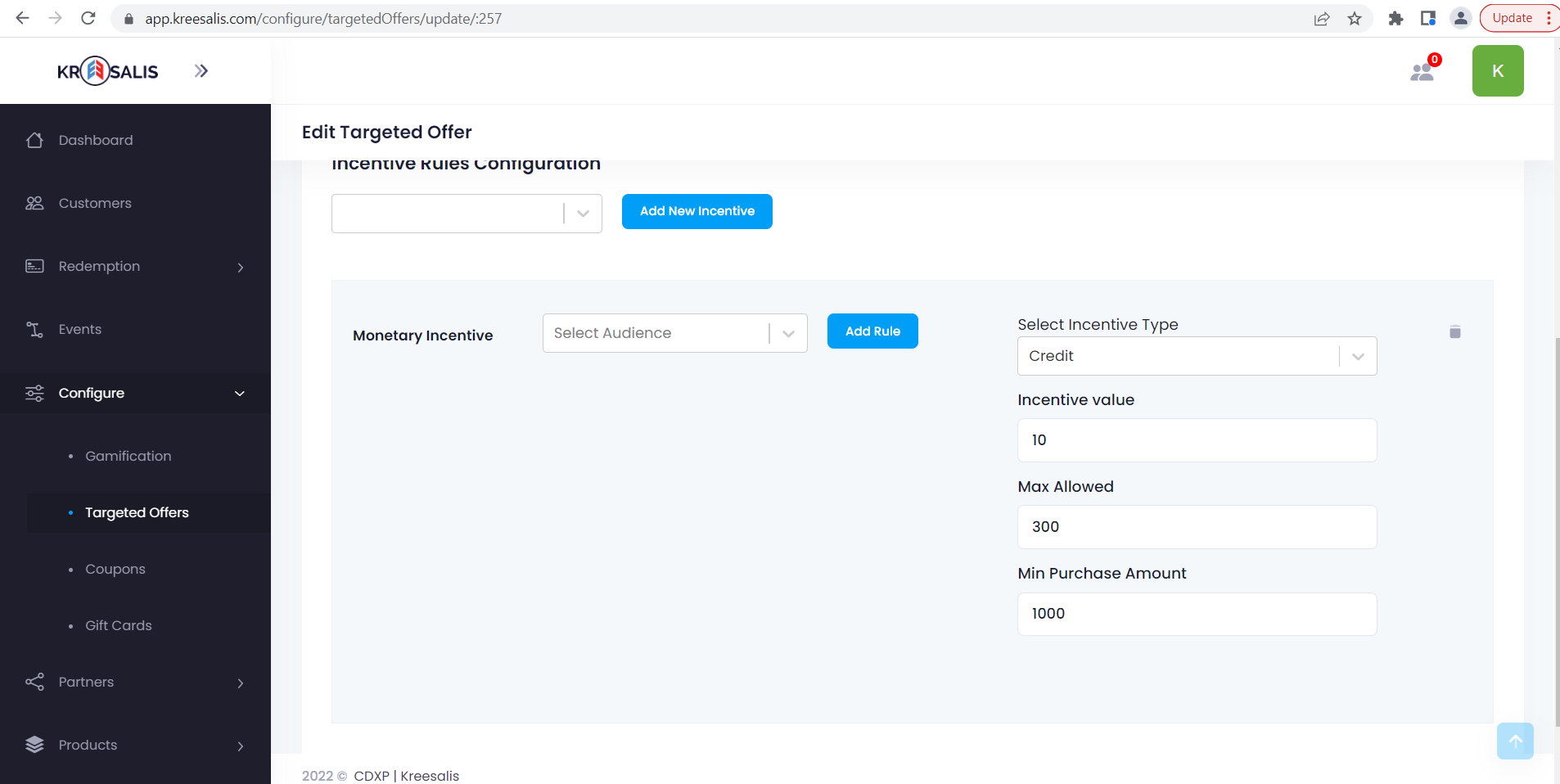
- Communication Manager
Enter details about the mode of communication and the communication content
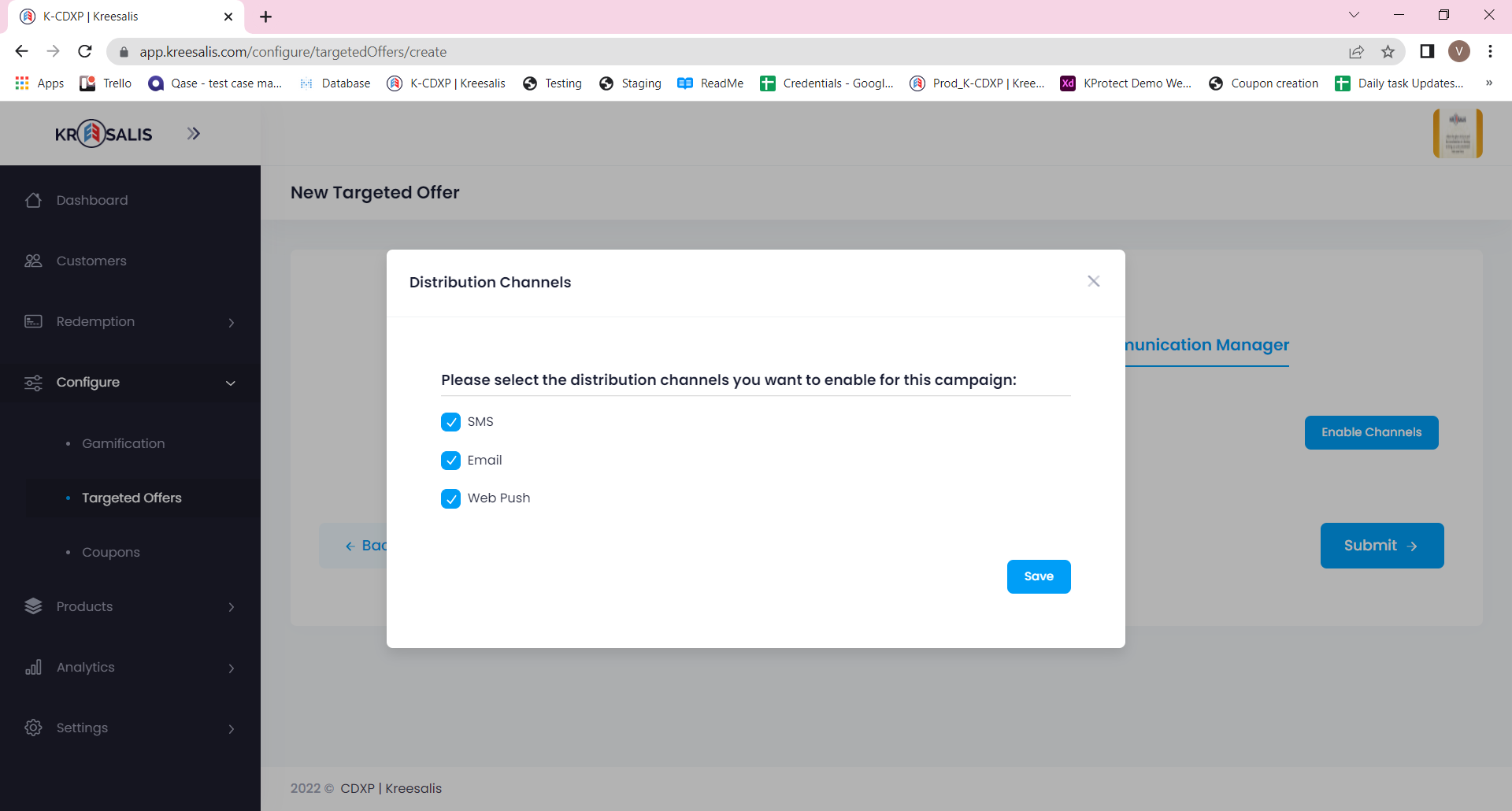
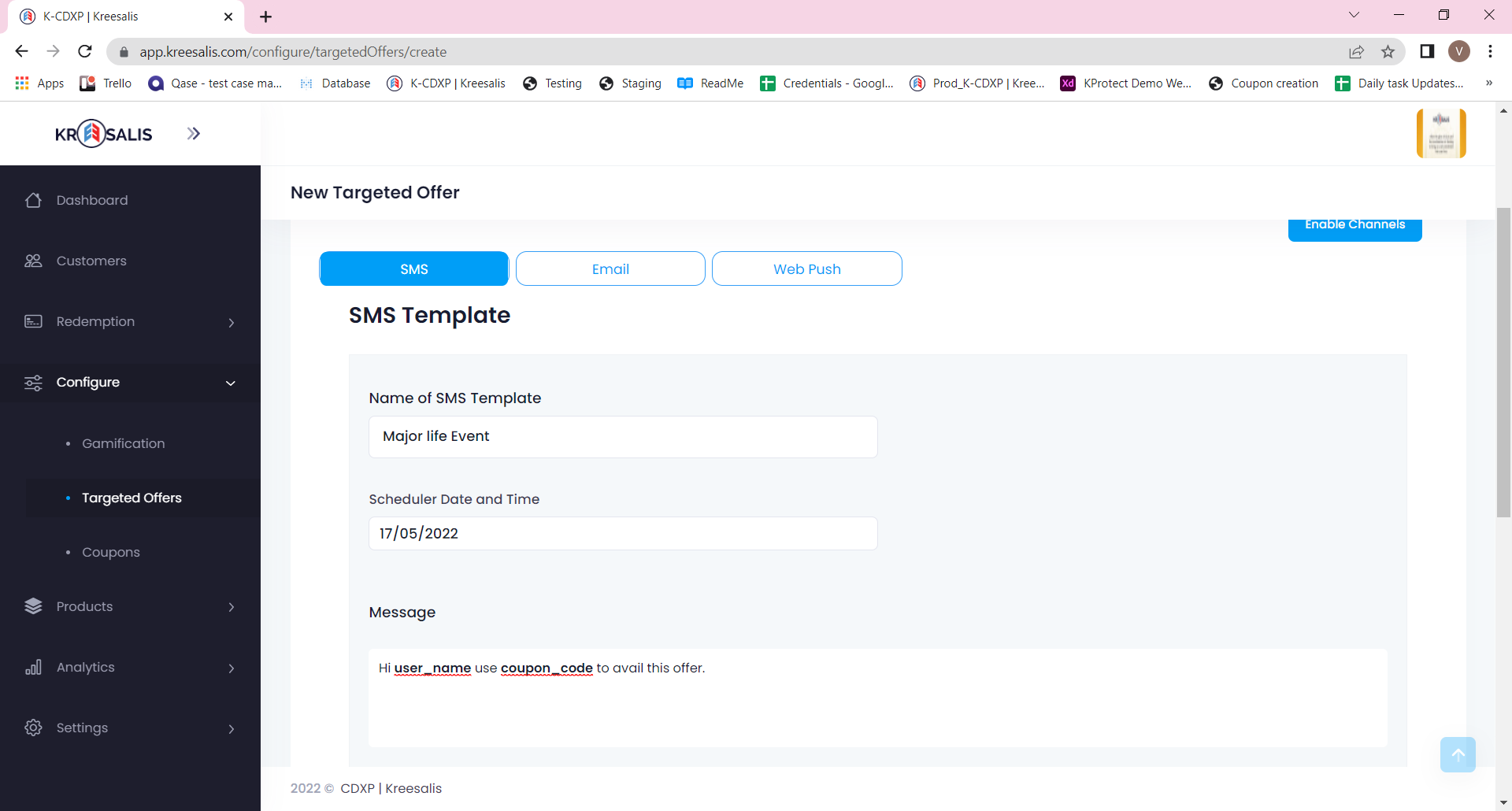
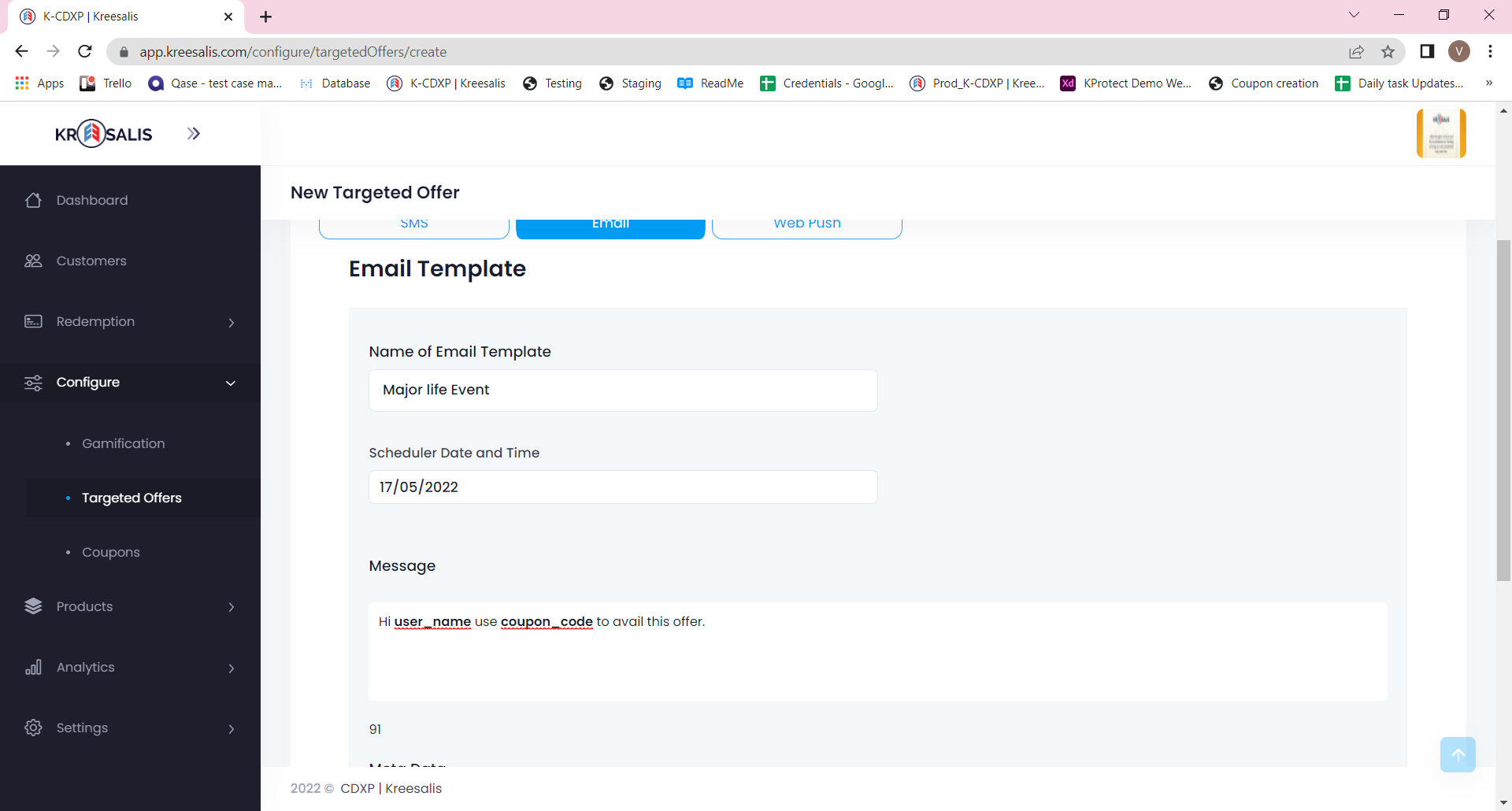
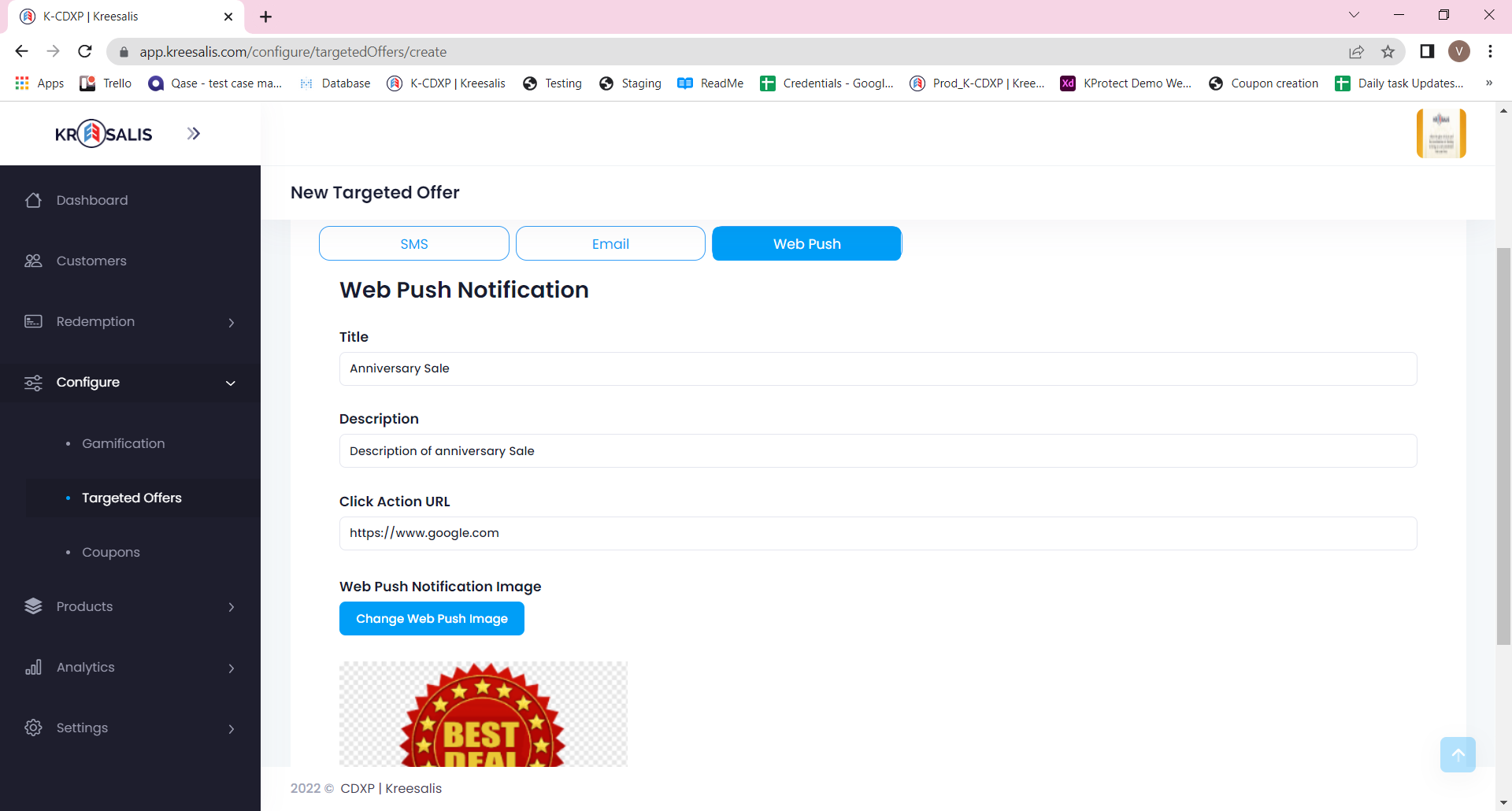
Updated about 3 years ago