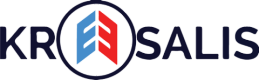Gift cards - user defined value
As a client manager onboarded with Kreesalis, you can run Gift cards to target your end customers and nudge them through incentivization for sales uplift. You can create a New Gift card by following the below steps:
- Navigate to Gift cards
Login to the Kreesalis Platform > Click on “Configure” in side navigation menu > Click on “Gift cards”
Click on Create New Gift cards
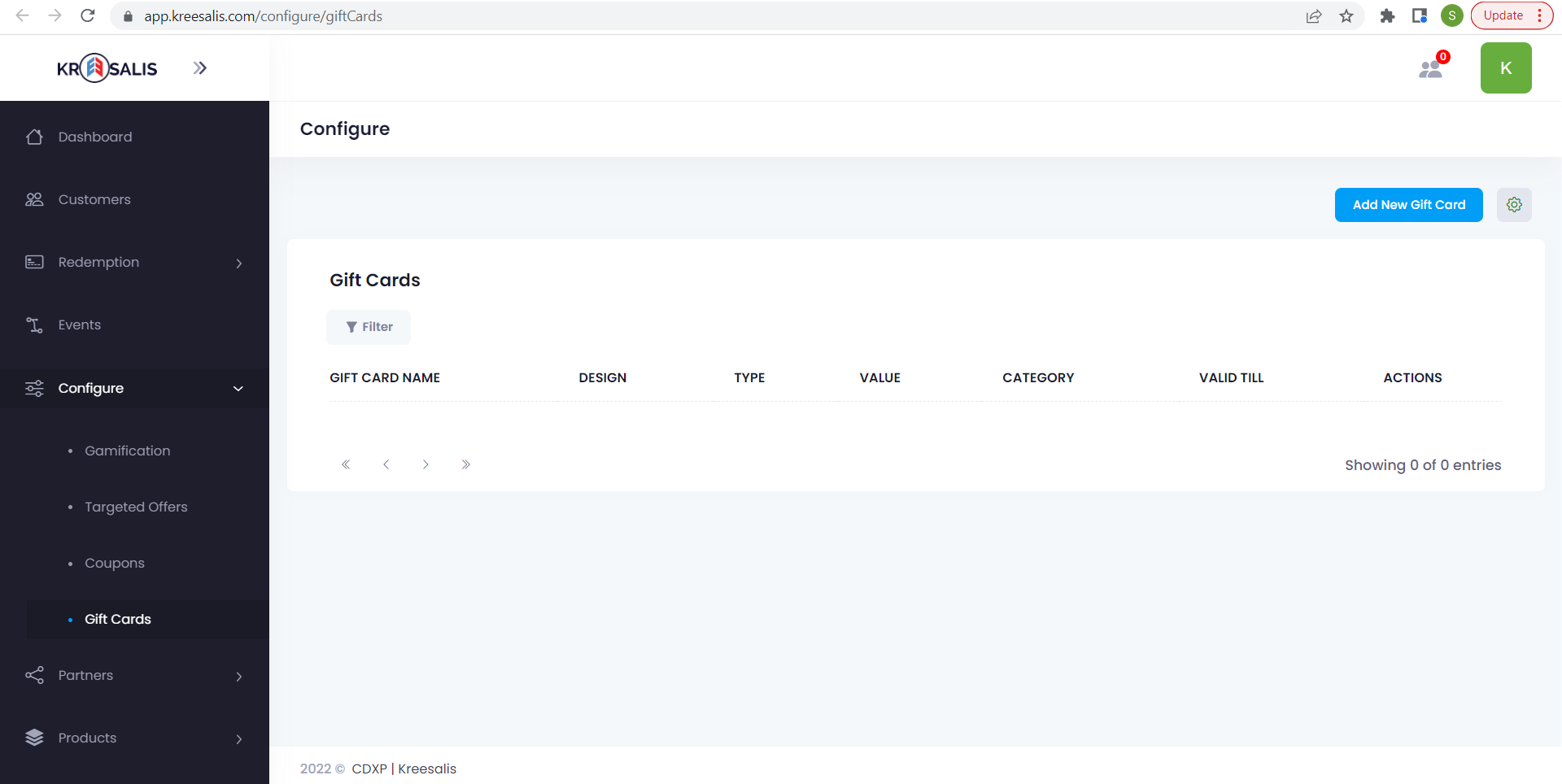
Click on Add new gift card and choose "User defined Monetary Value" option as a Gift Card Type
2) Click on Add new Gift card
Enter Gift Card Name, Gift Card Type, User defined monetary value, Select a category, Start Date, End date, Gift Card Description and Select a Image for Gift Card.
Click on Create Gift card button.
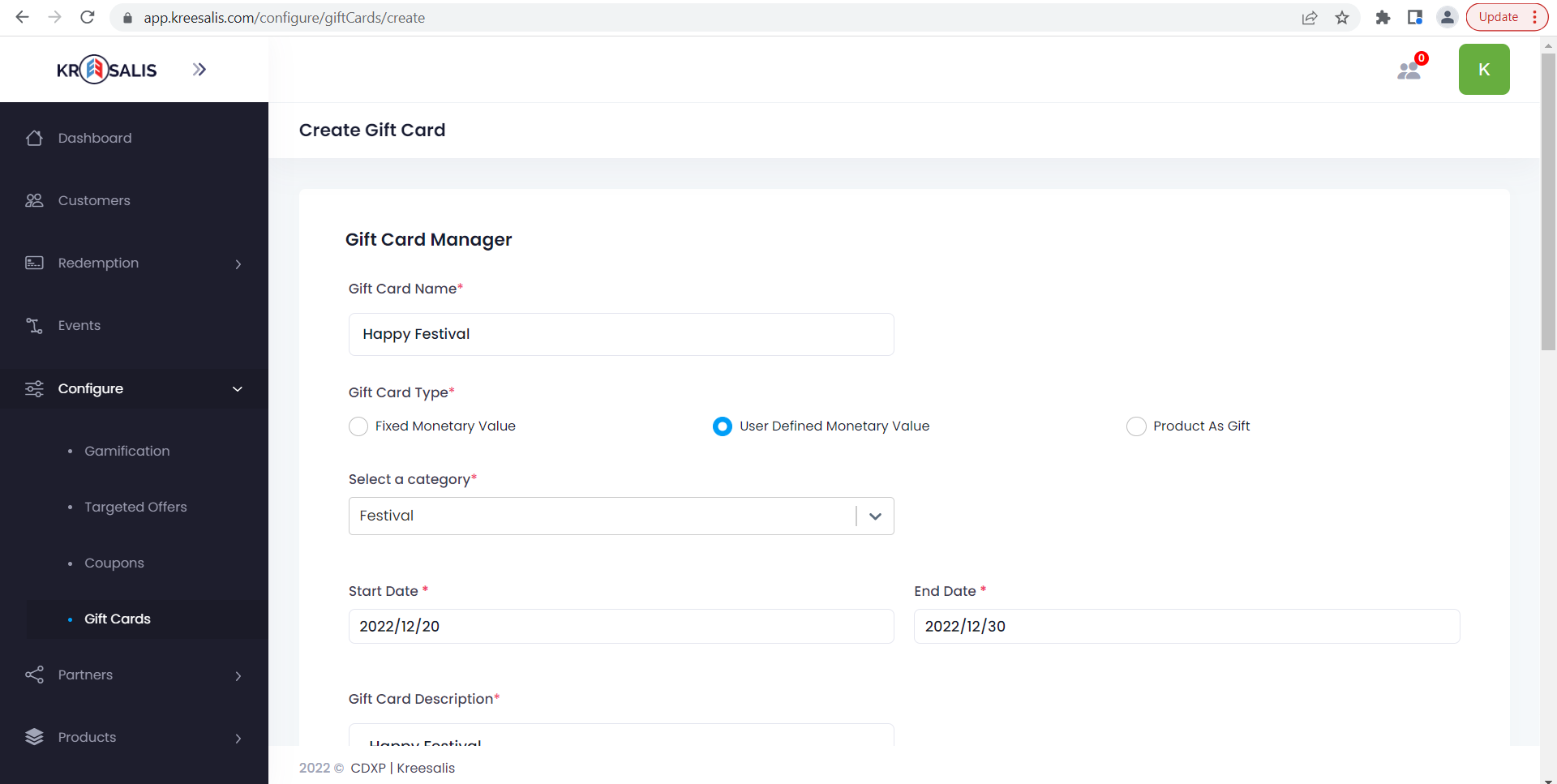
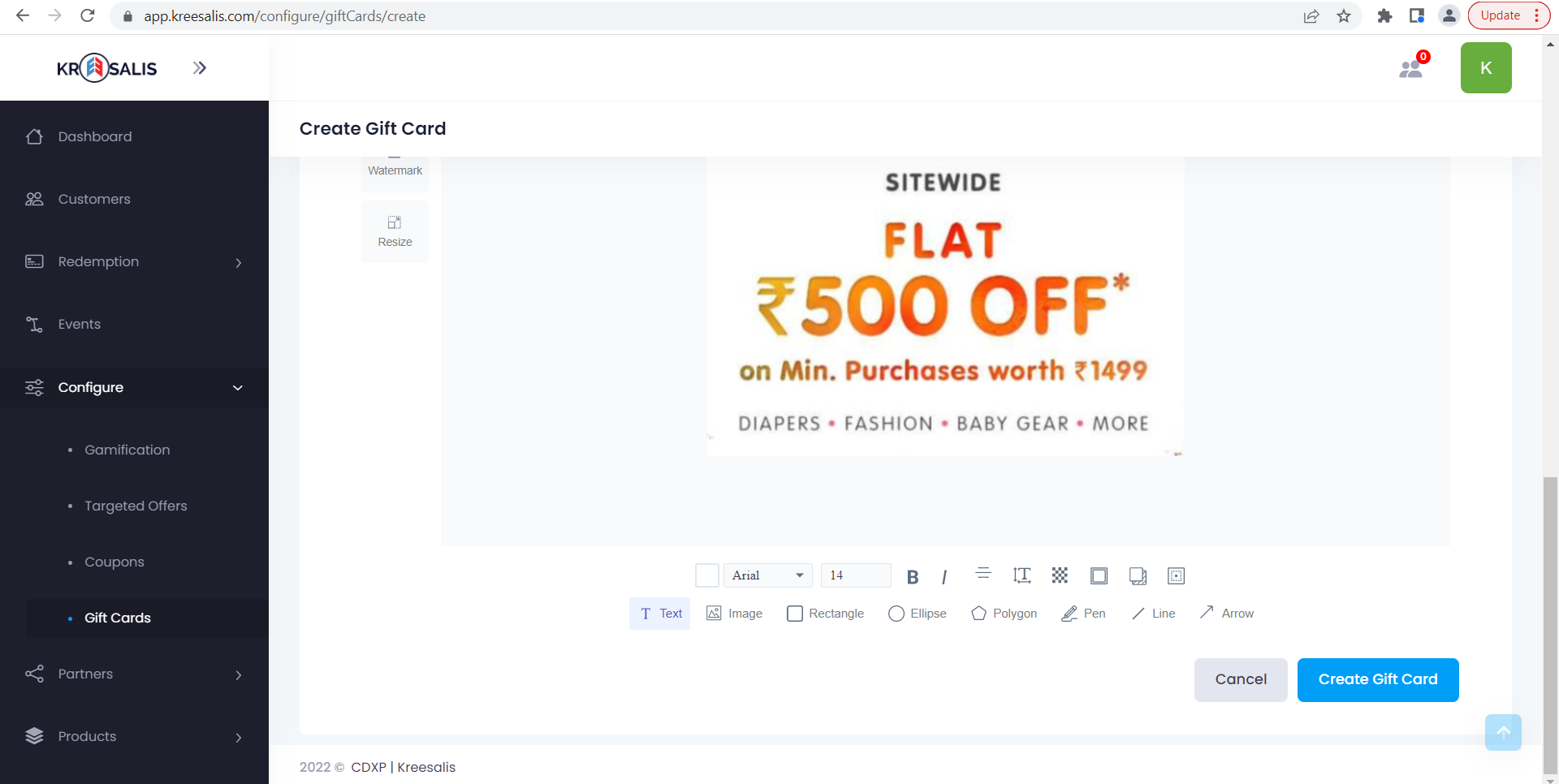
- Created Gift cards will be displayed inside Gift cards list along with Gift card name, design, type, value, category, valid till and actions column.
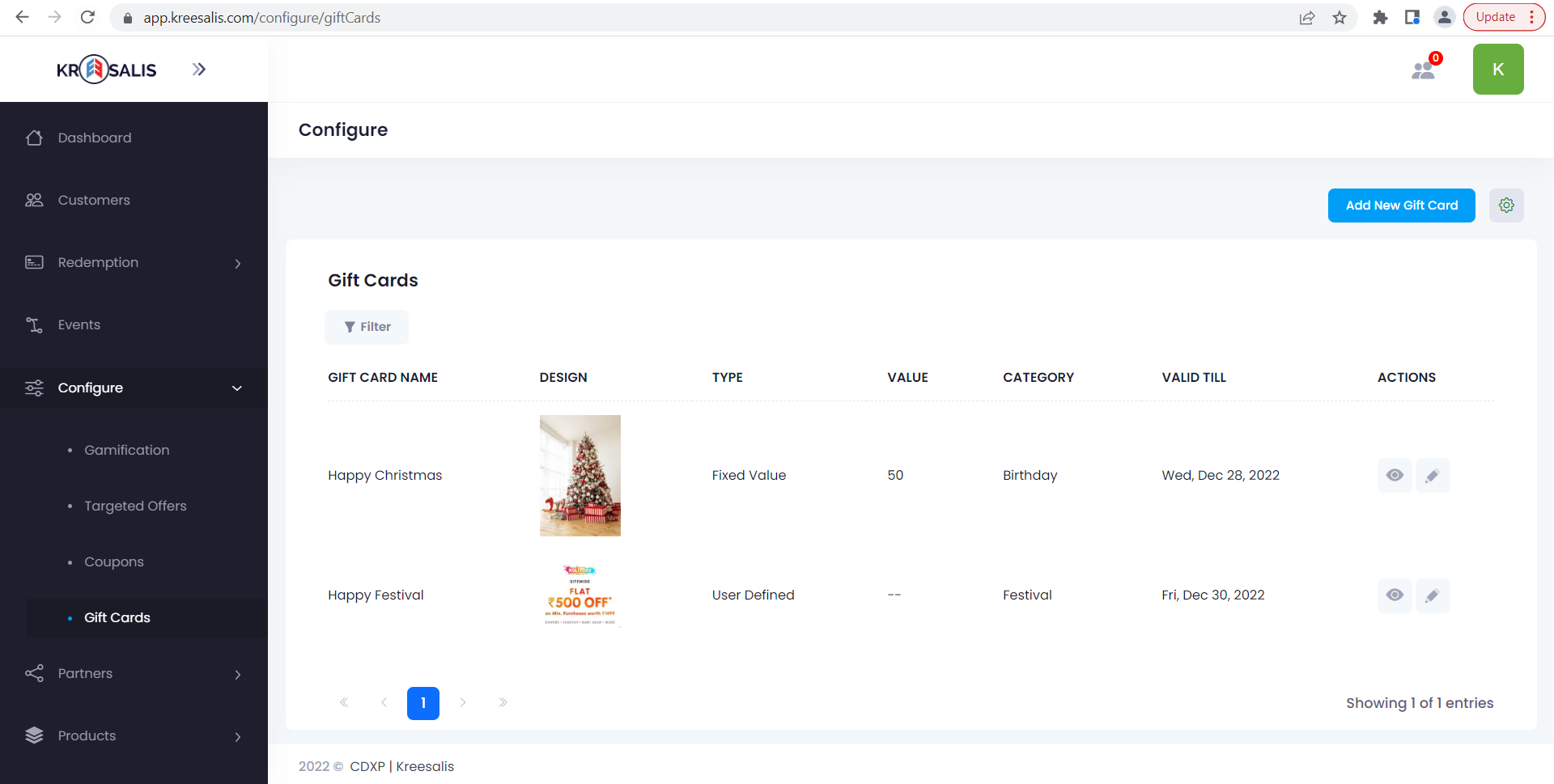
- Edit and view options are present under Actions column
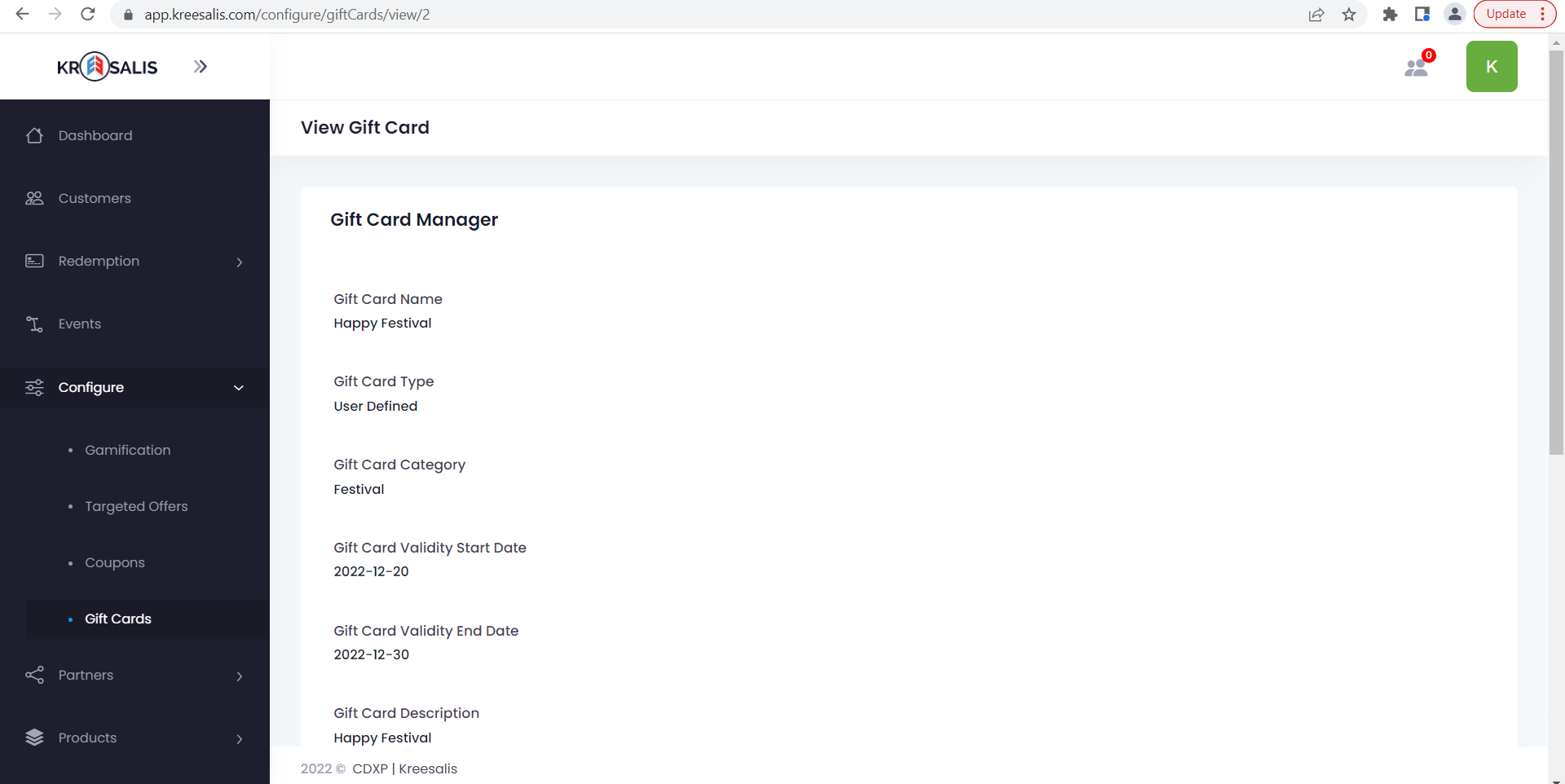
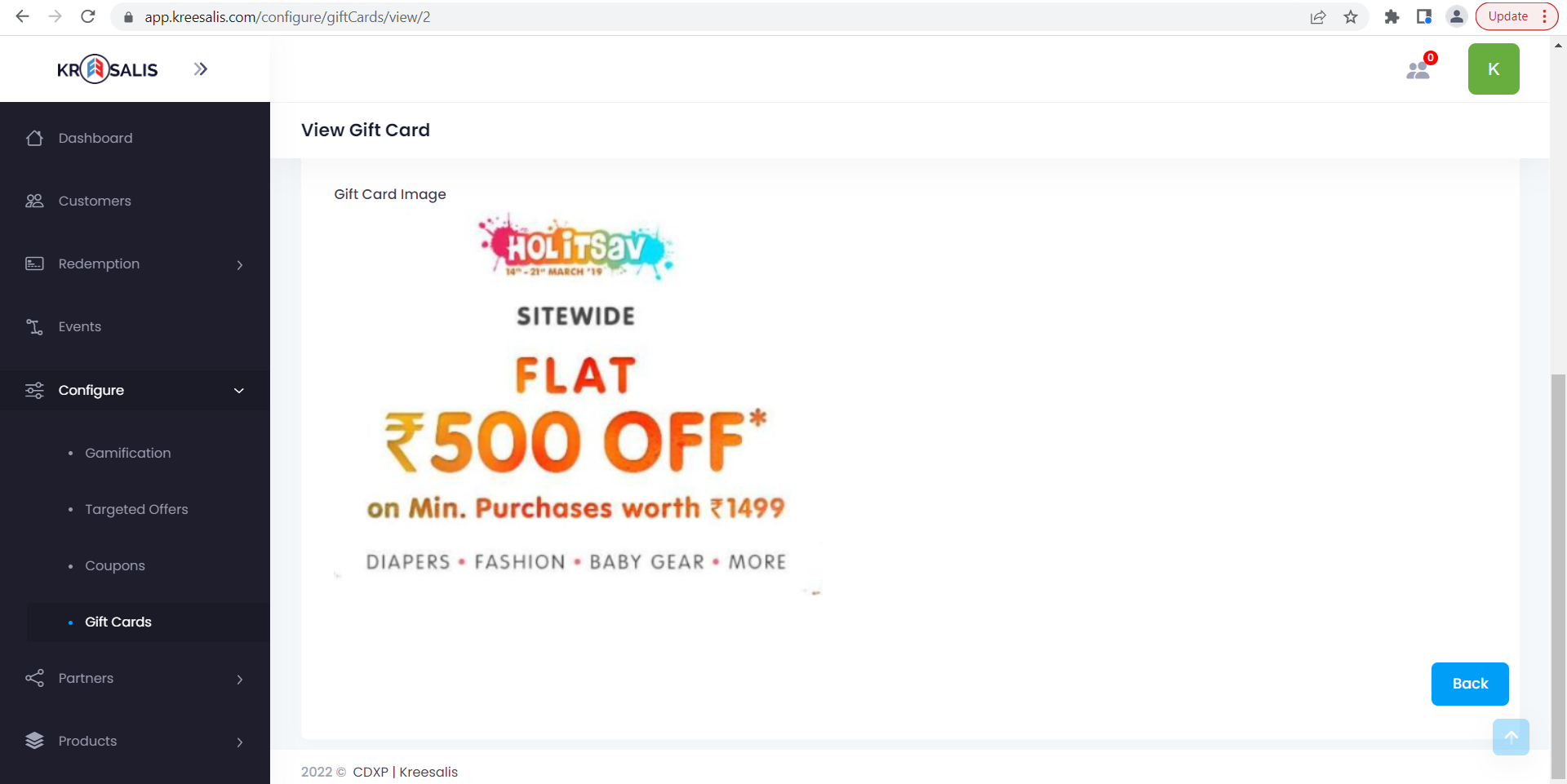
- There is a Settings icon present next to Add New Gift Card button
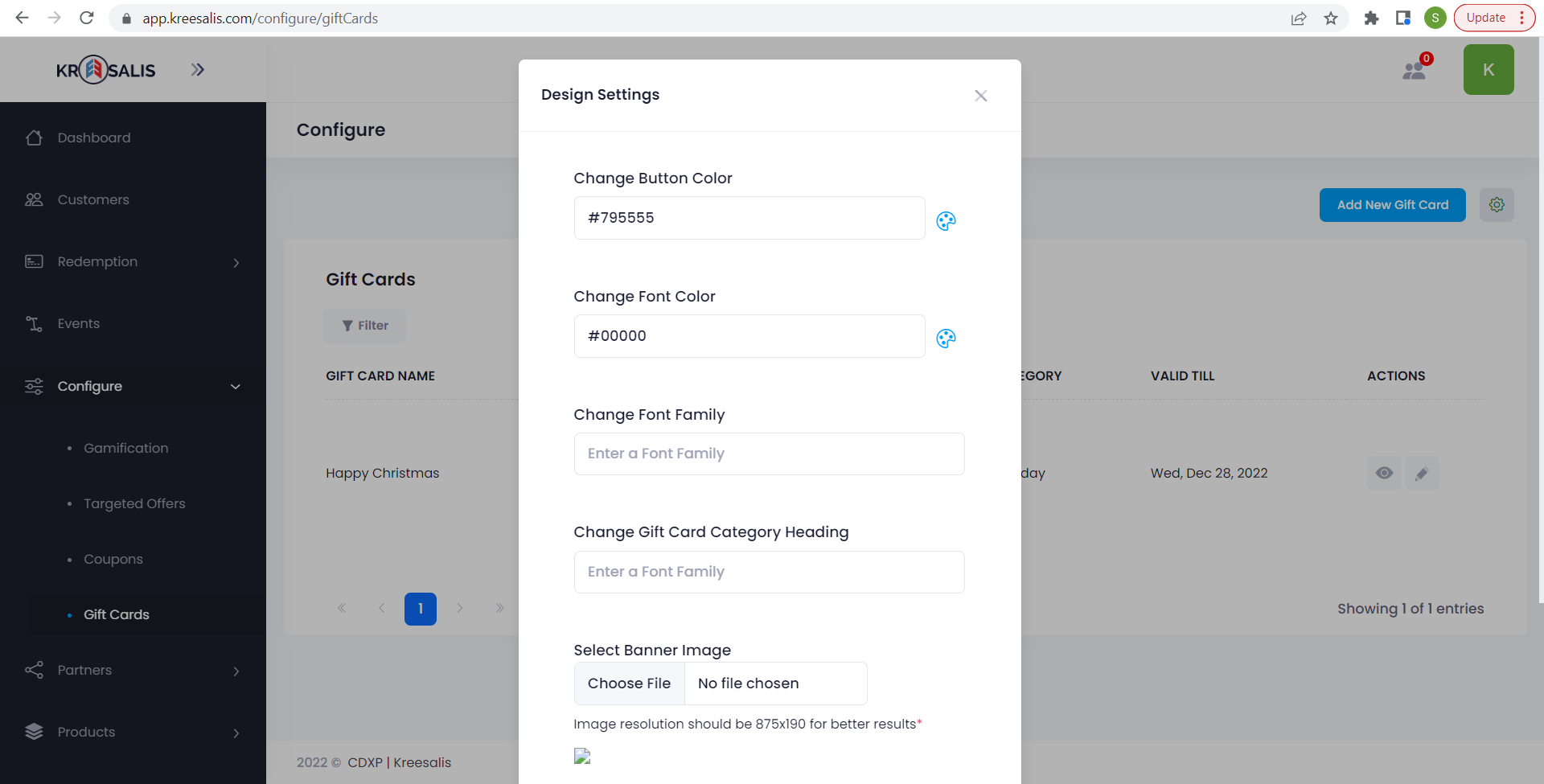
Updated about 3 years ago